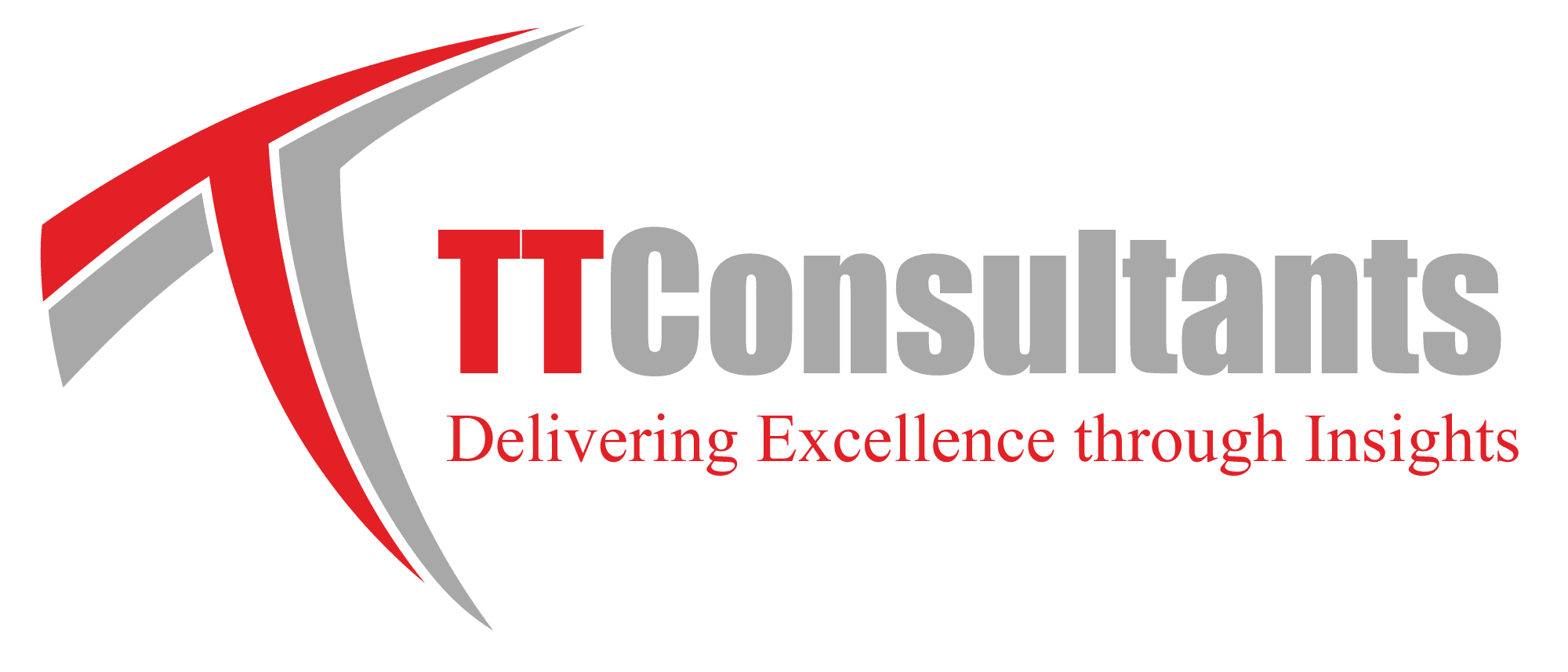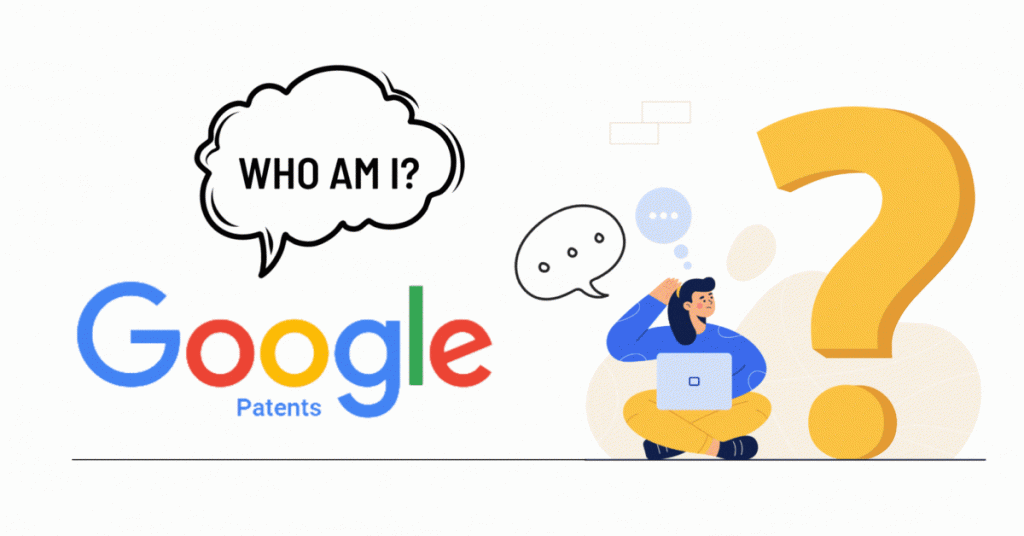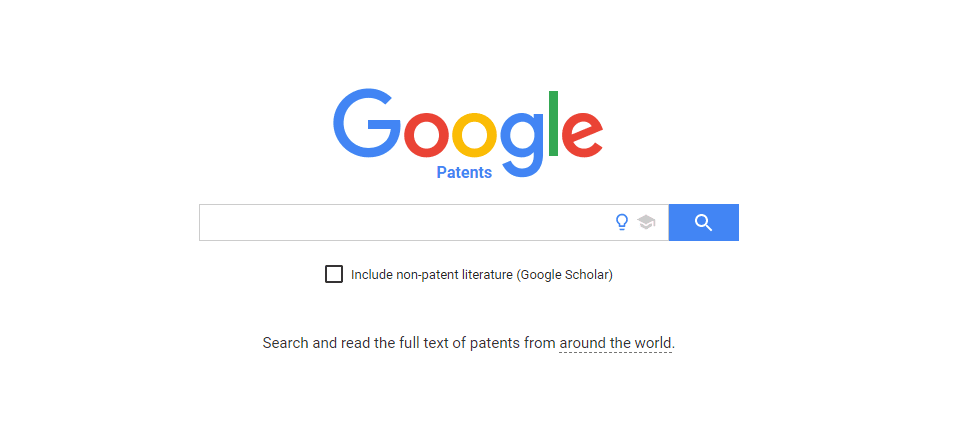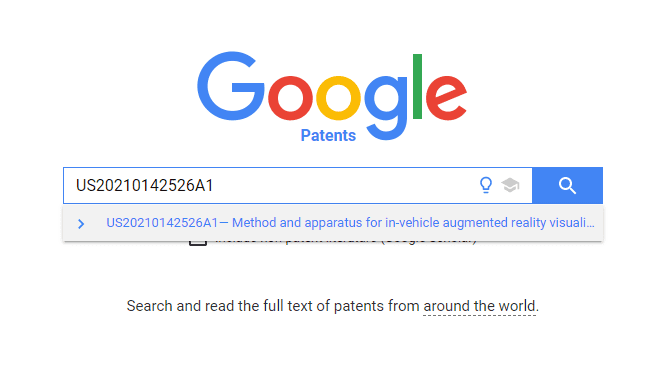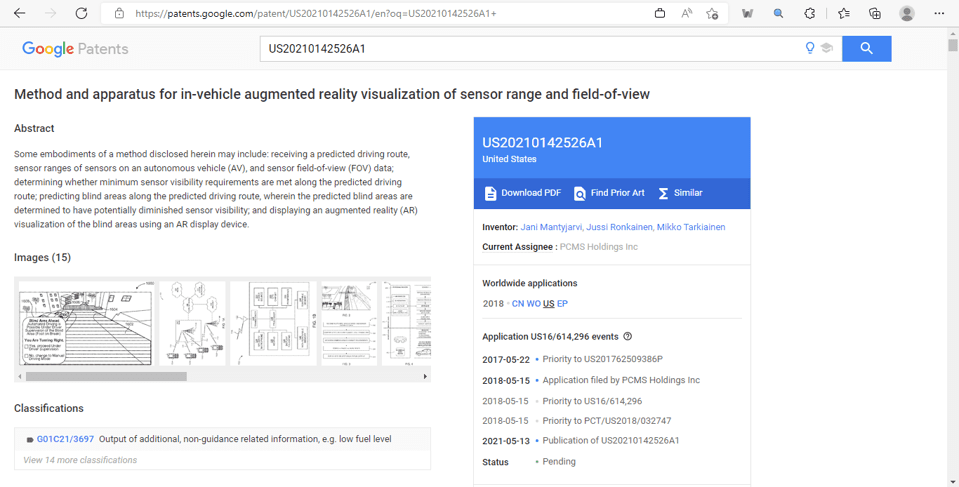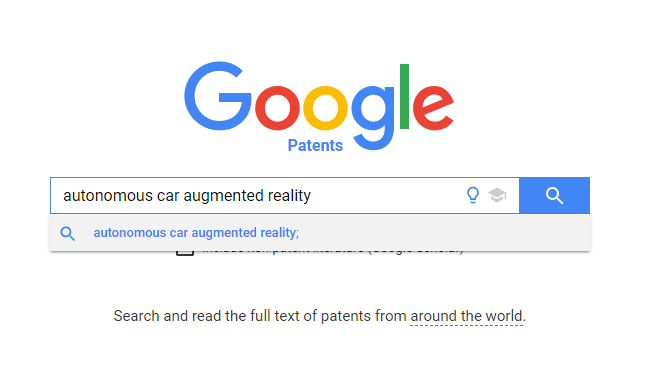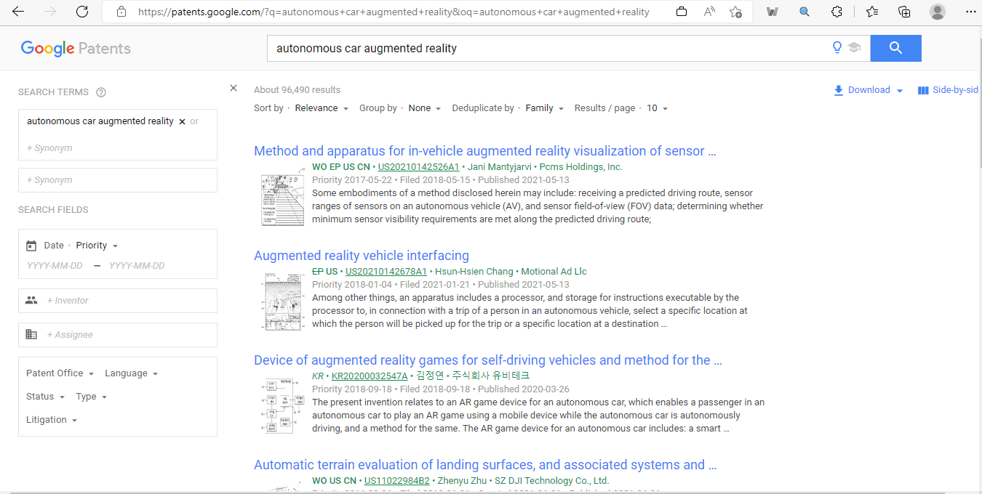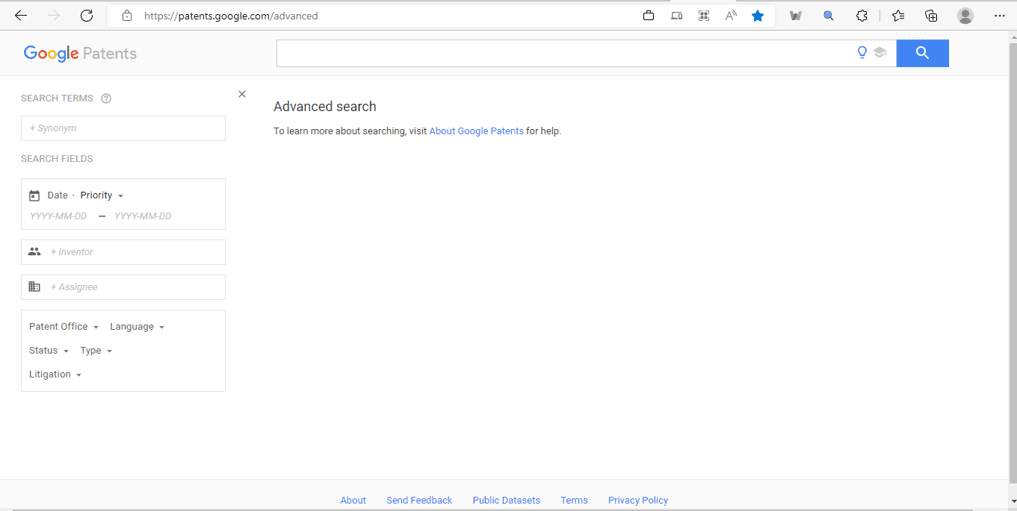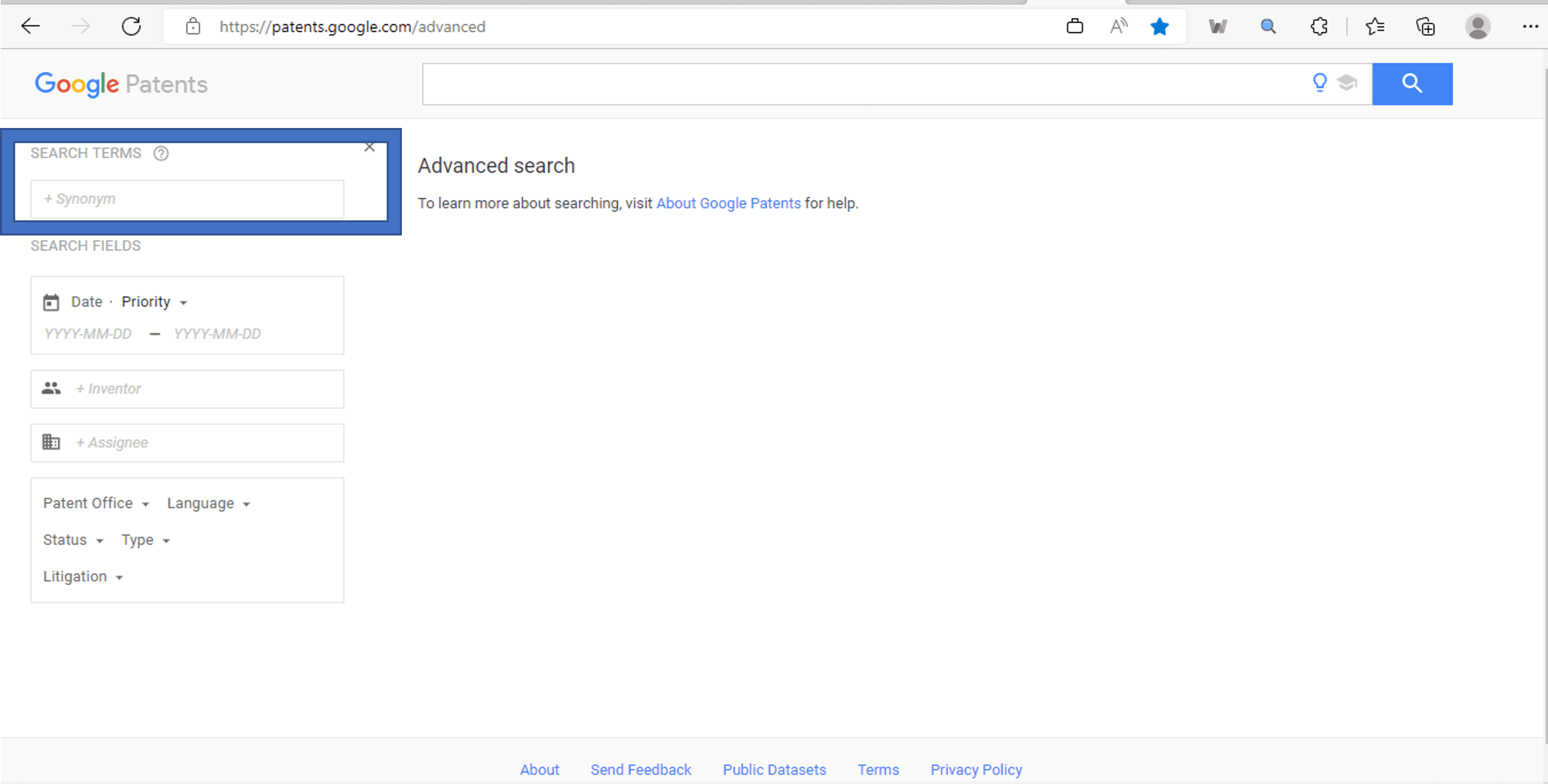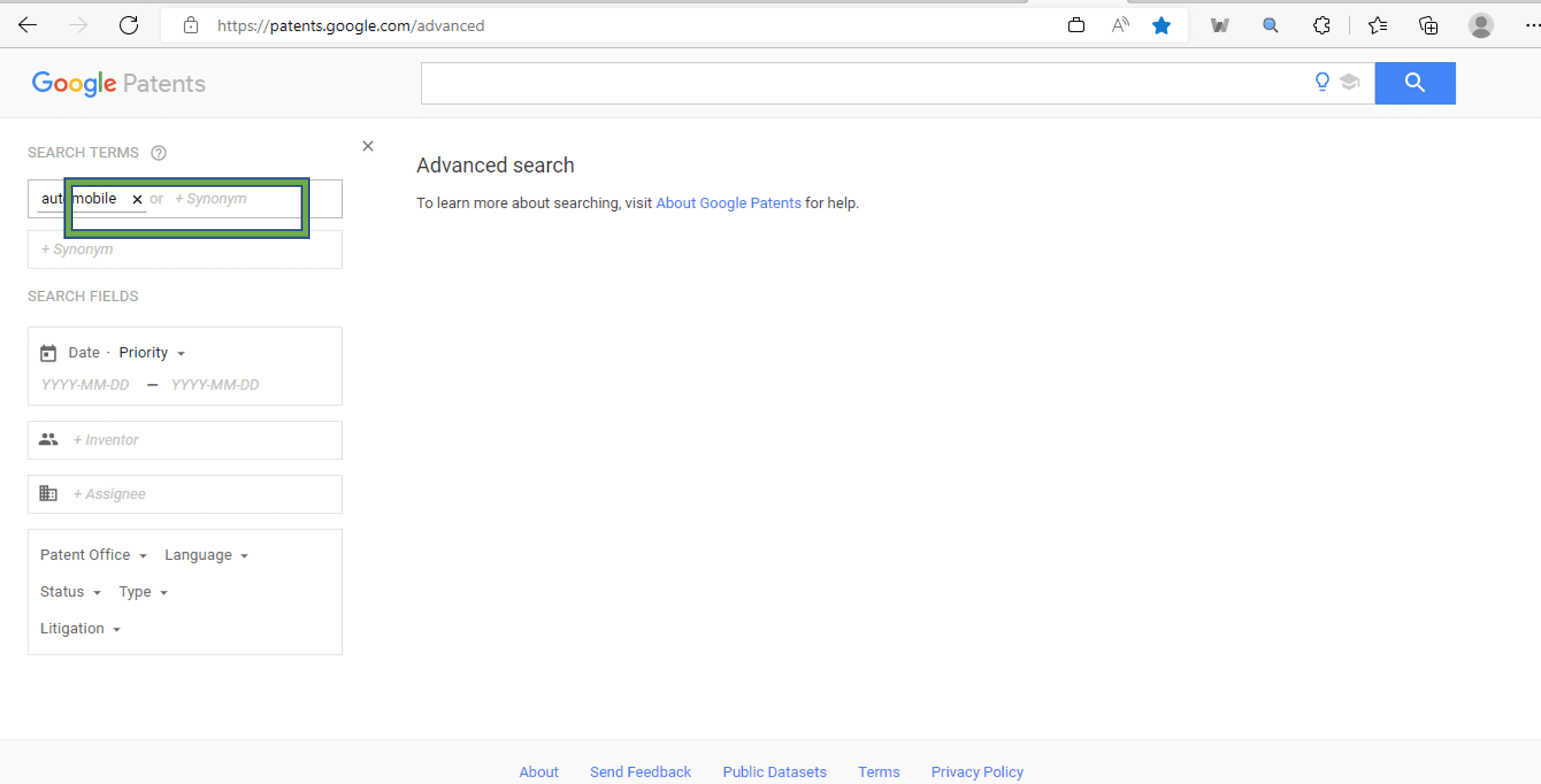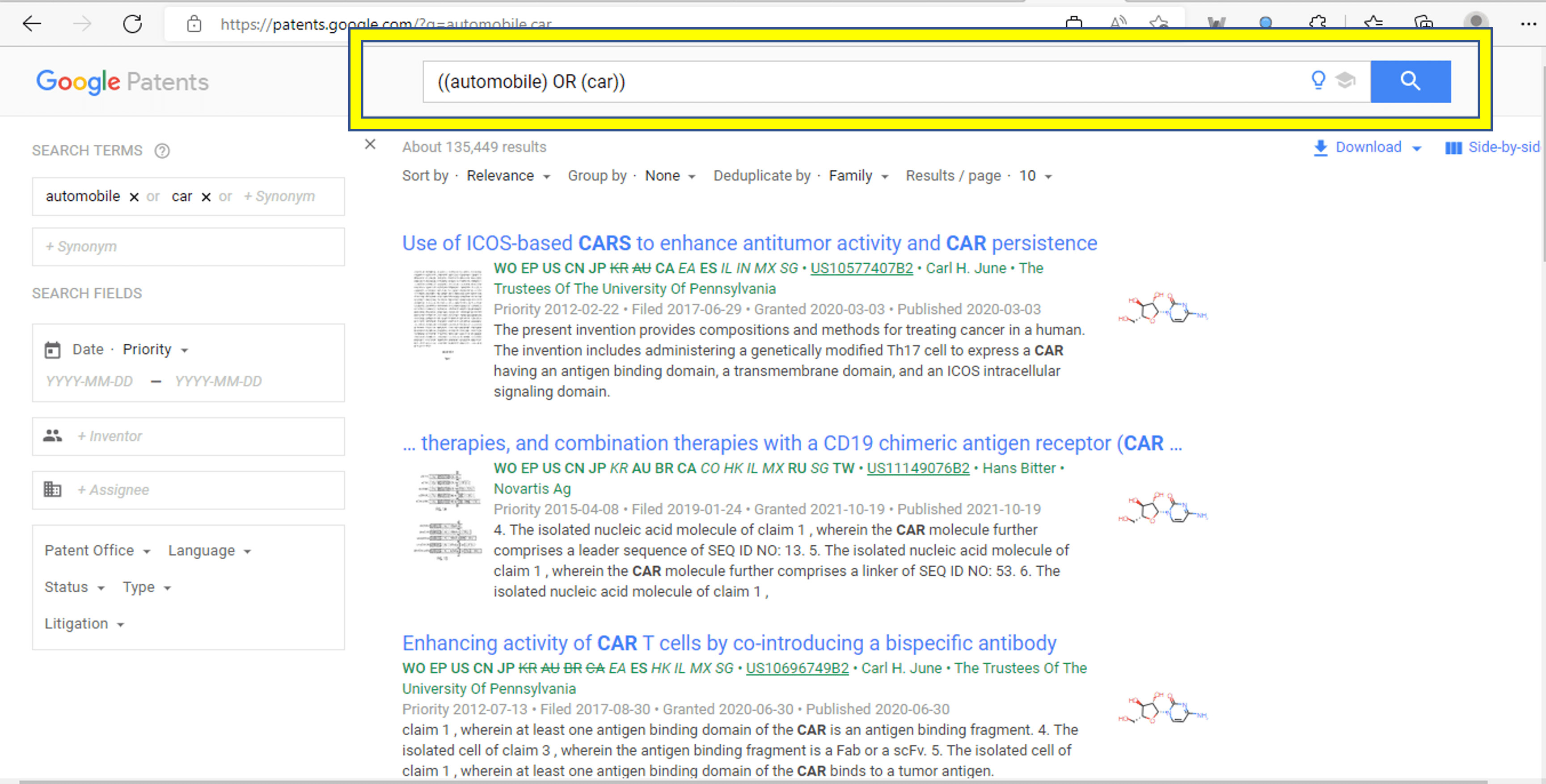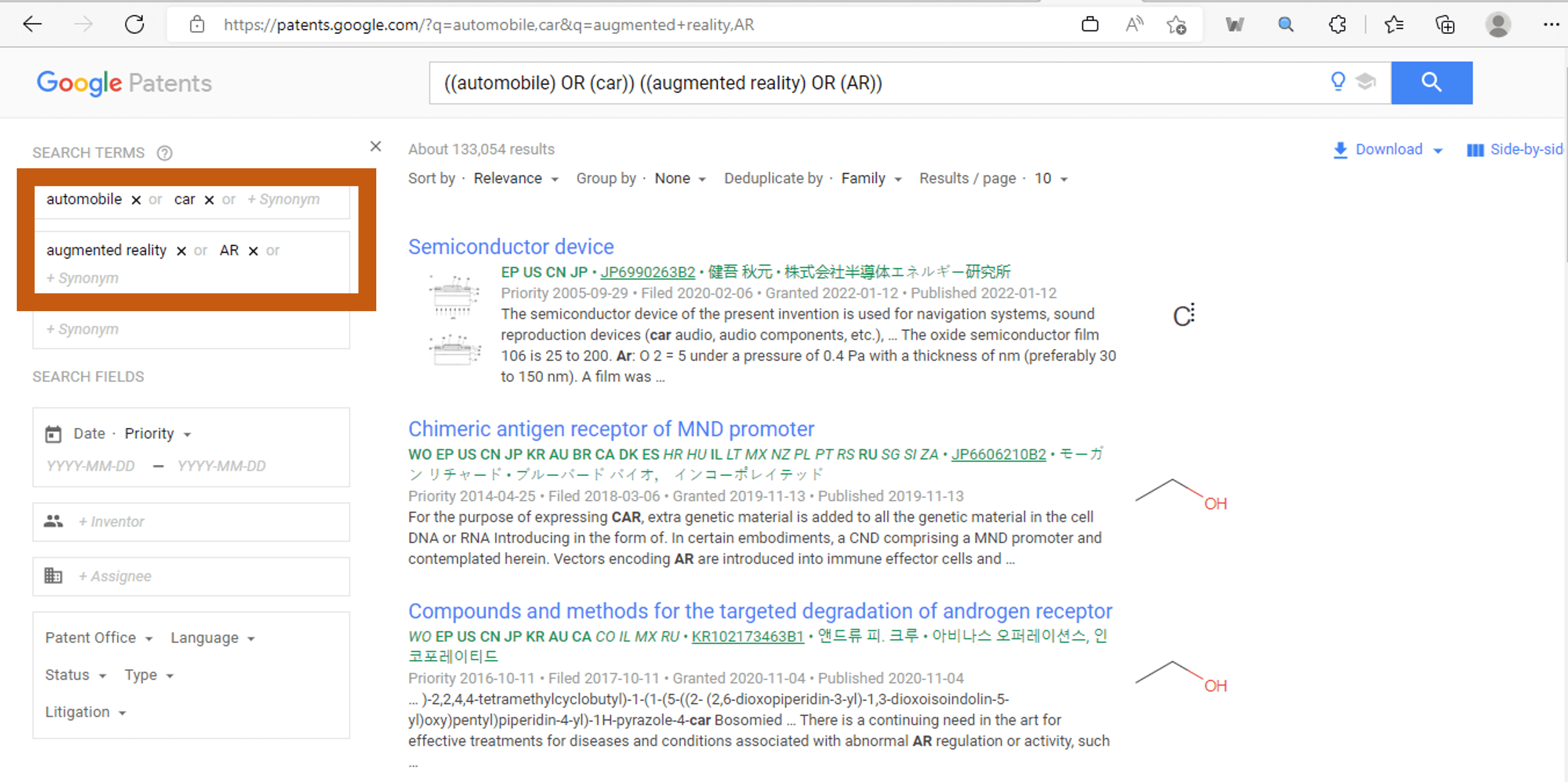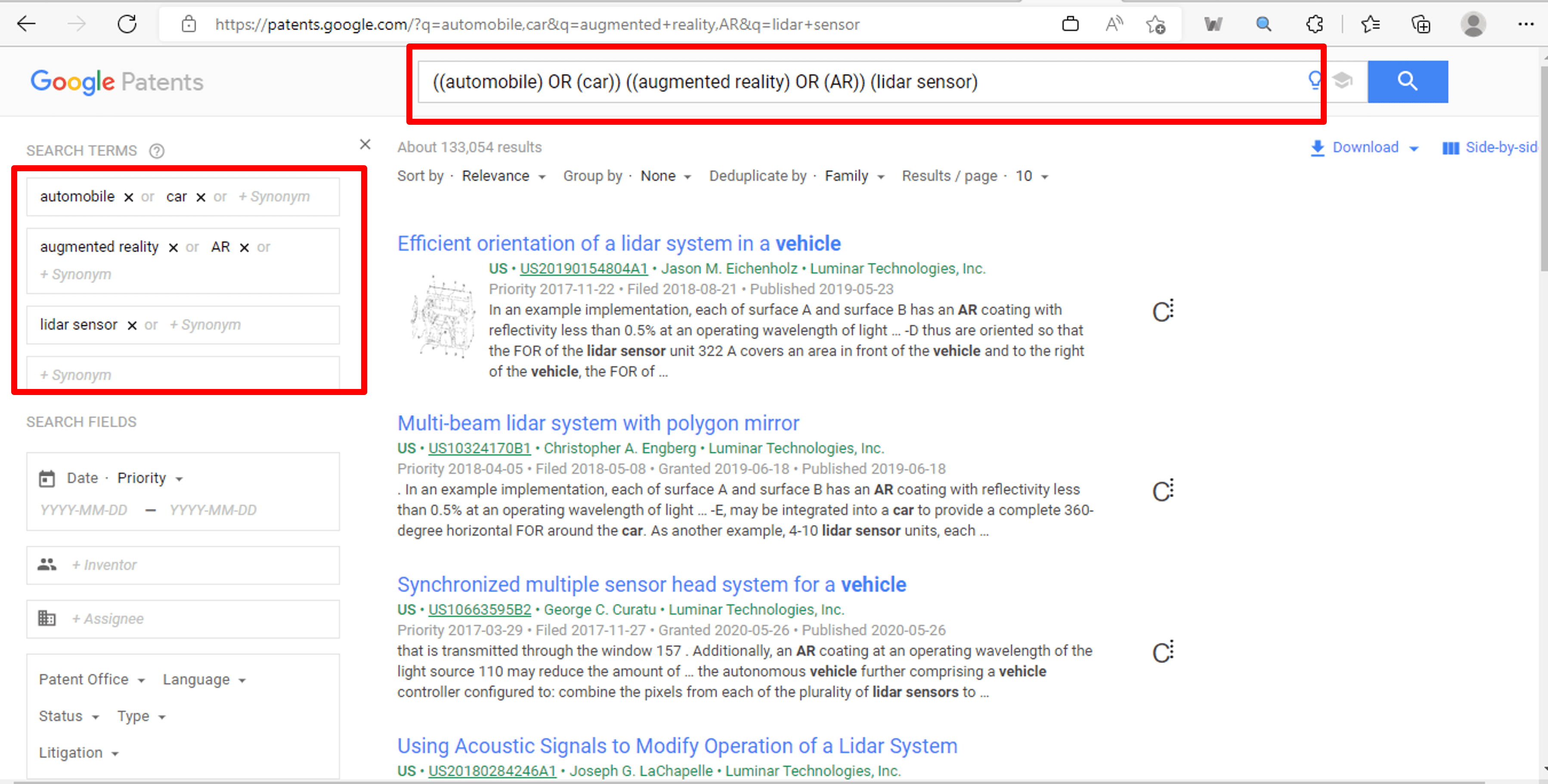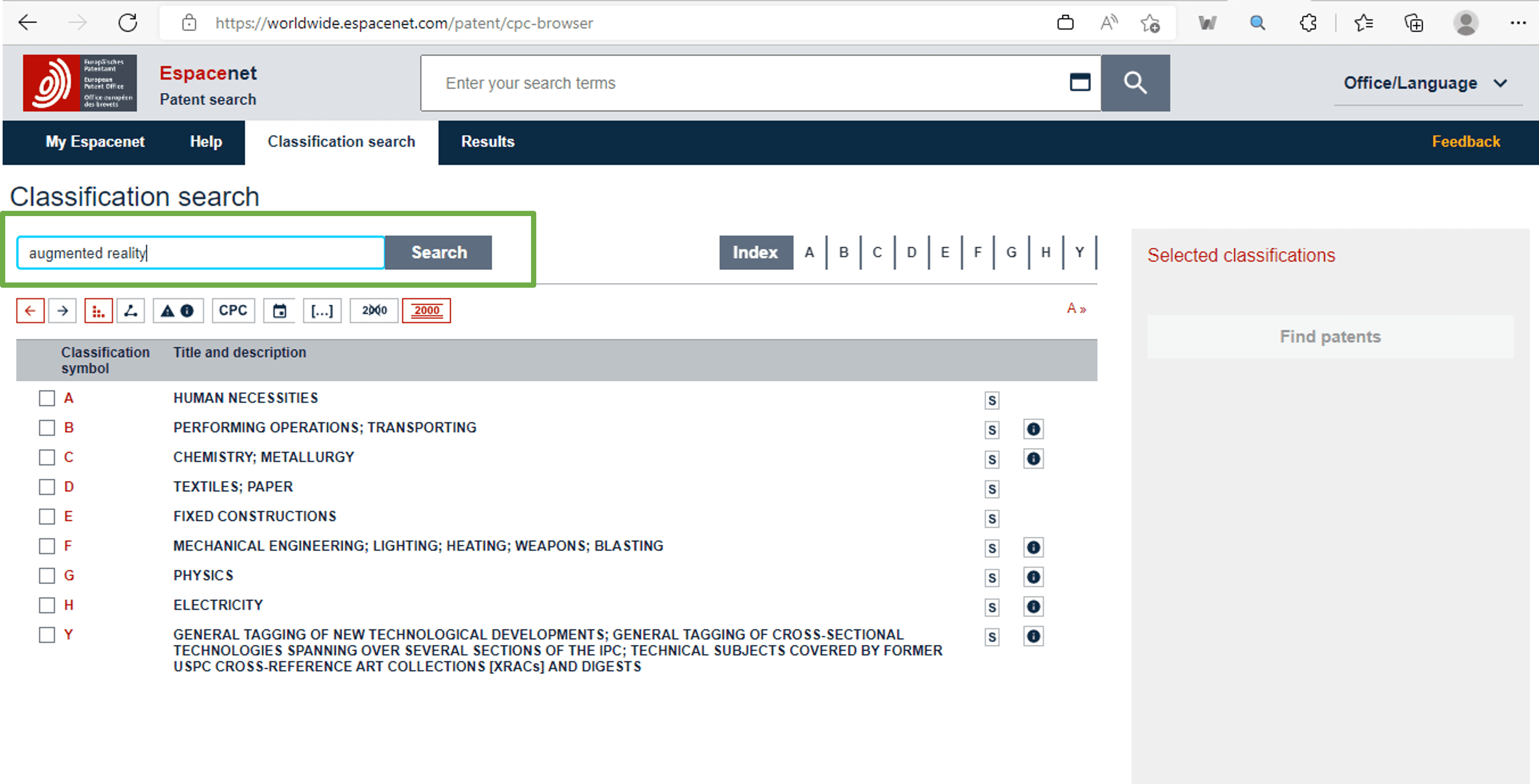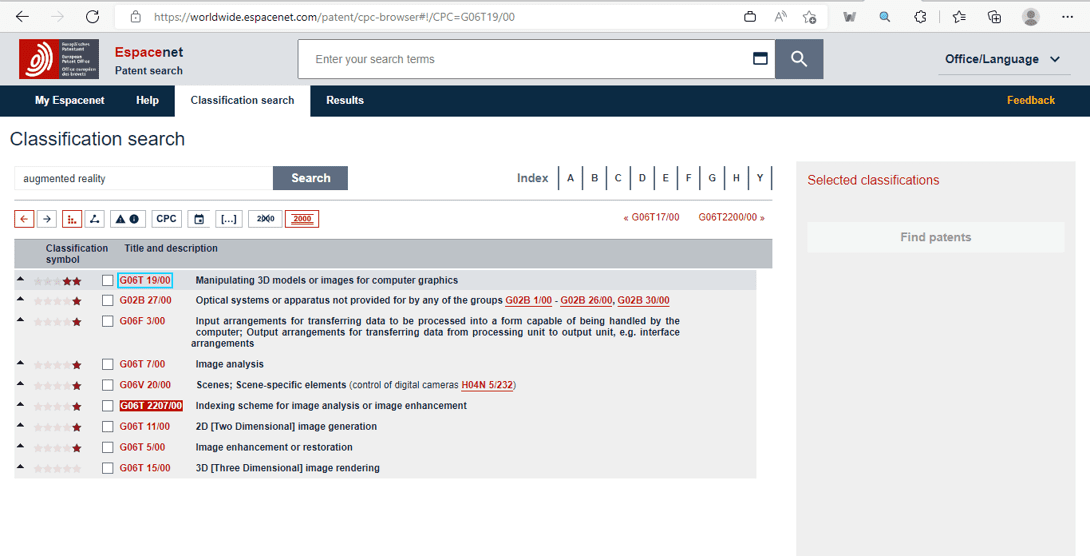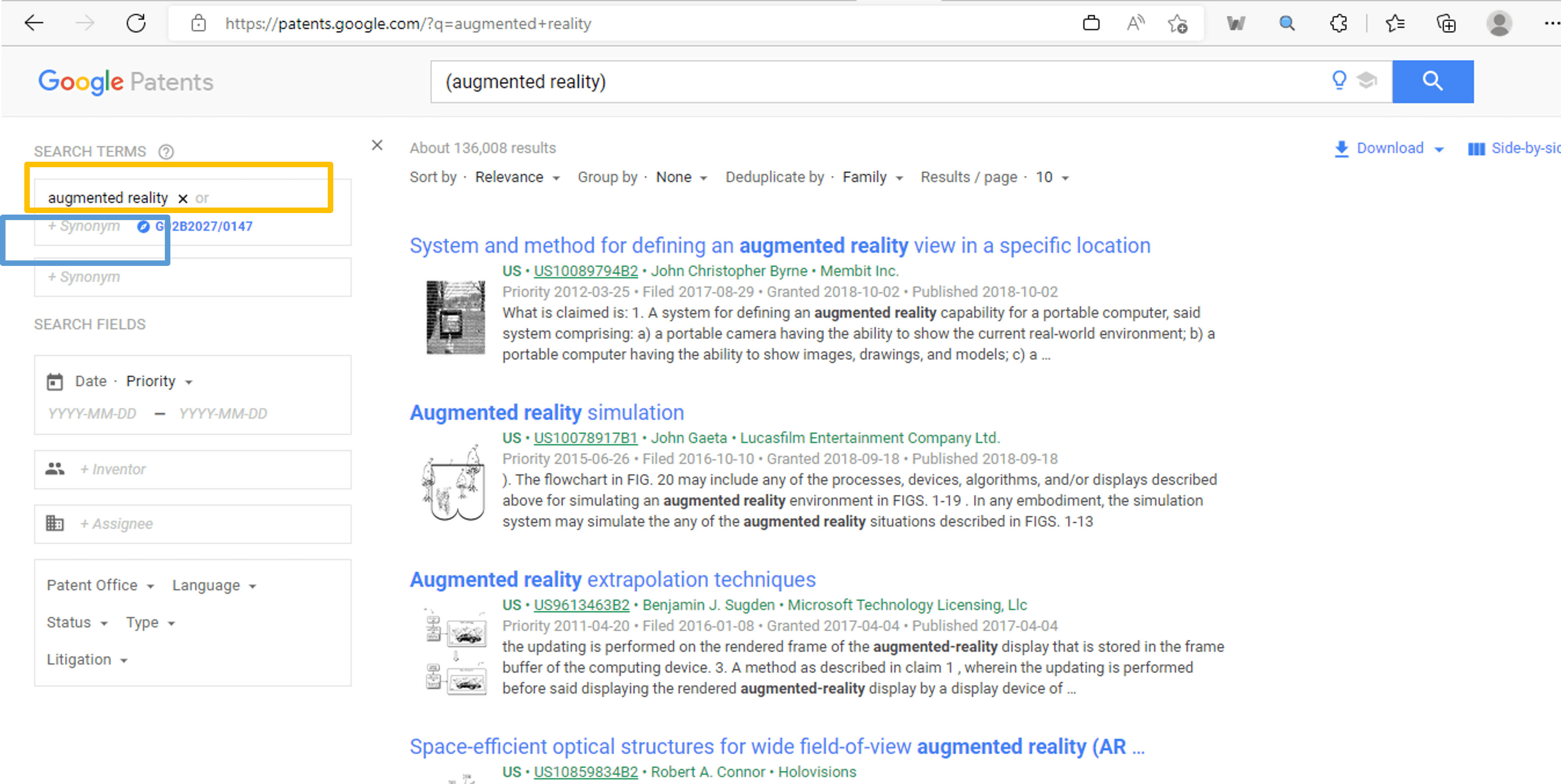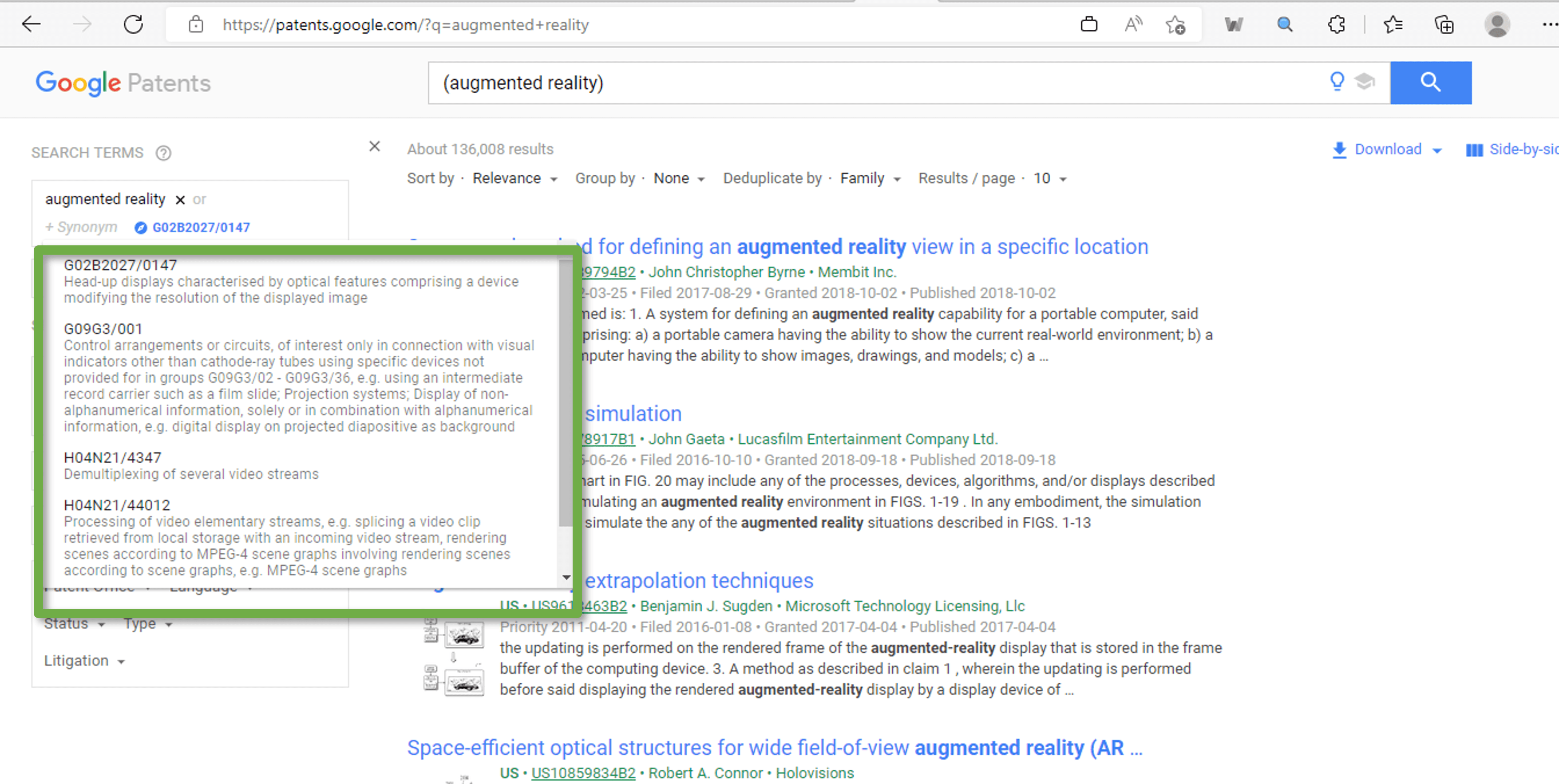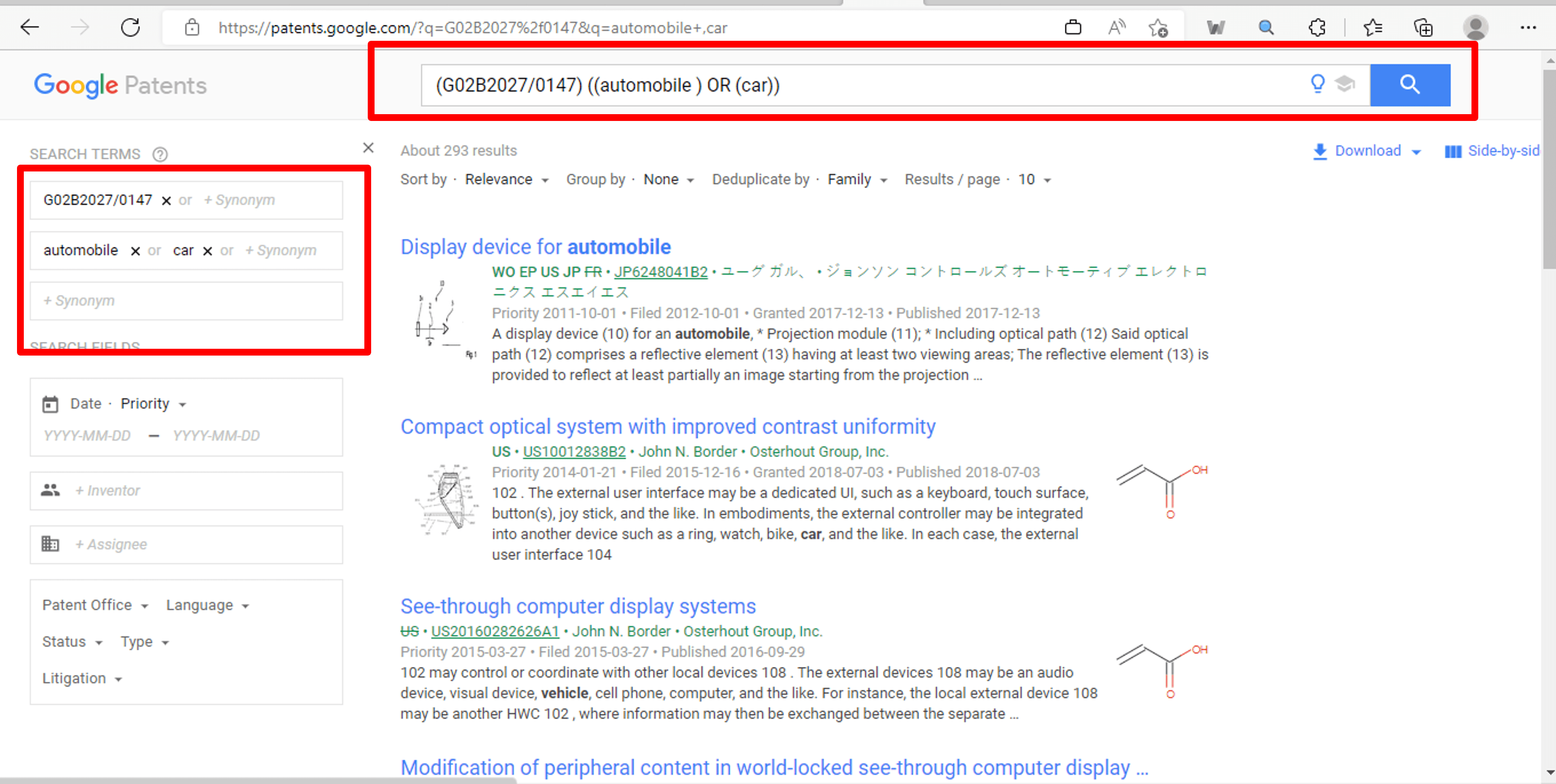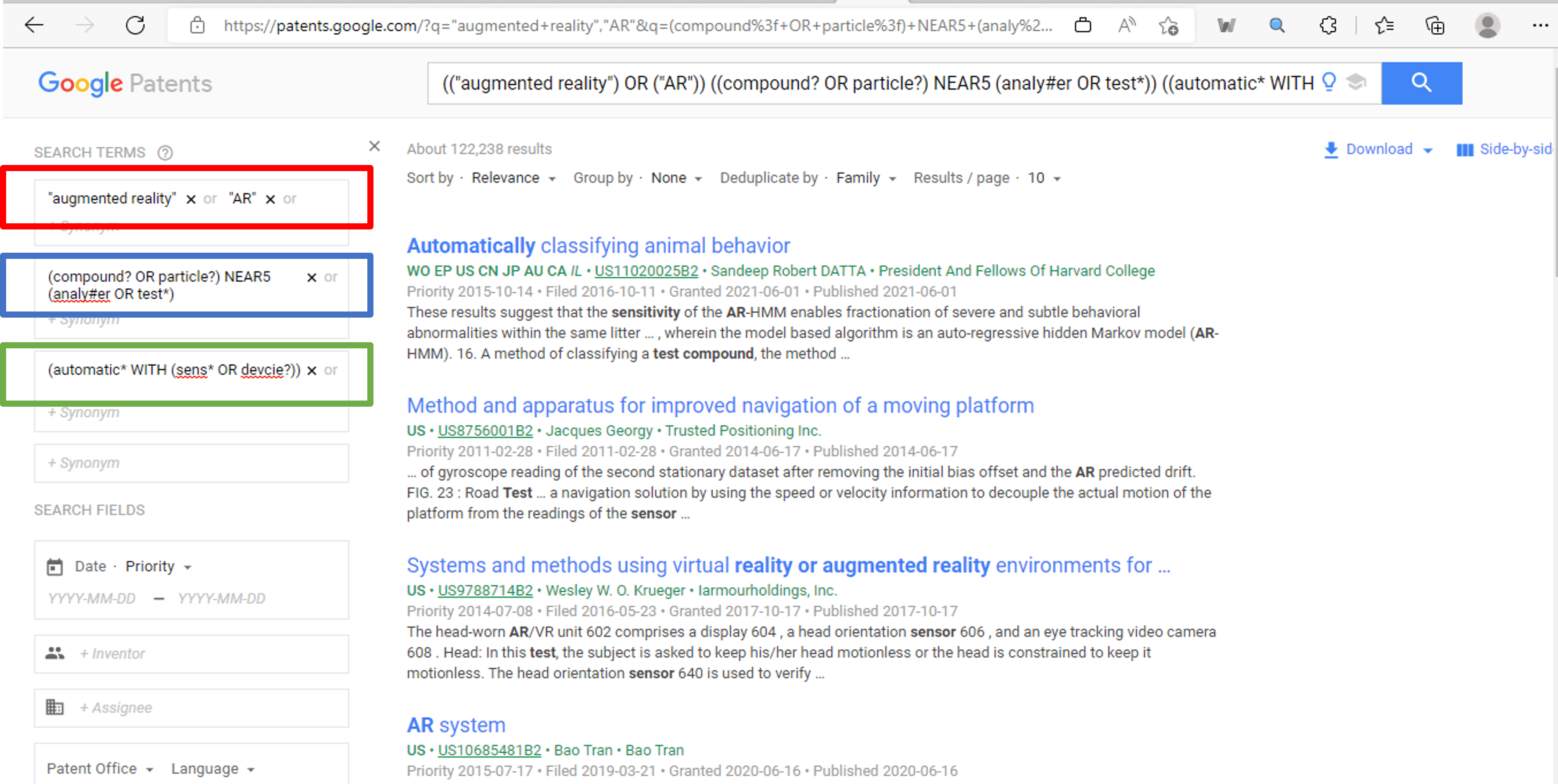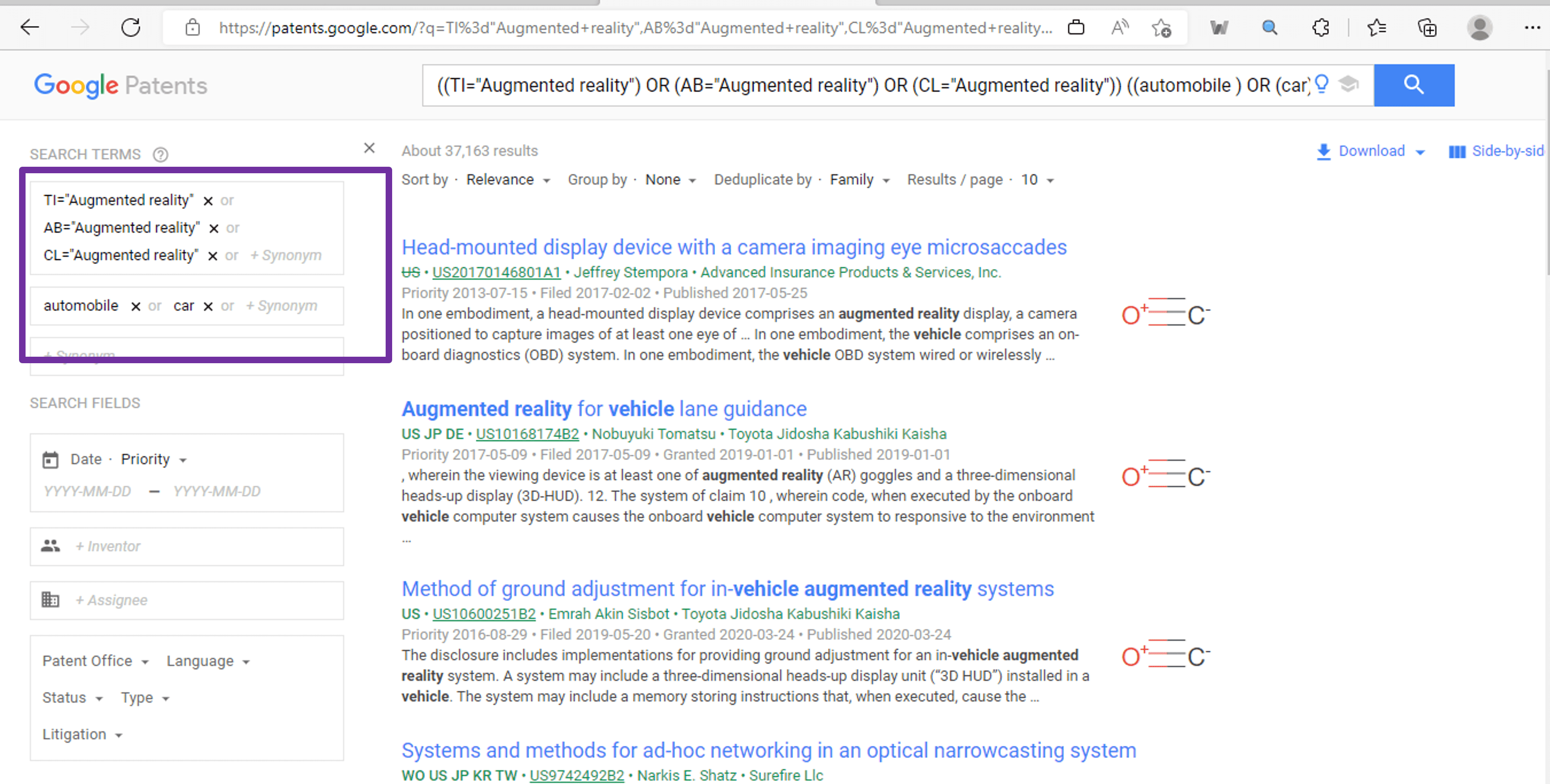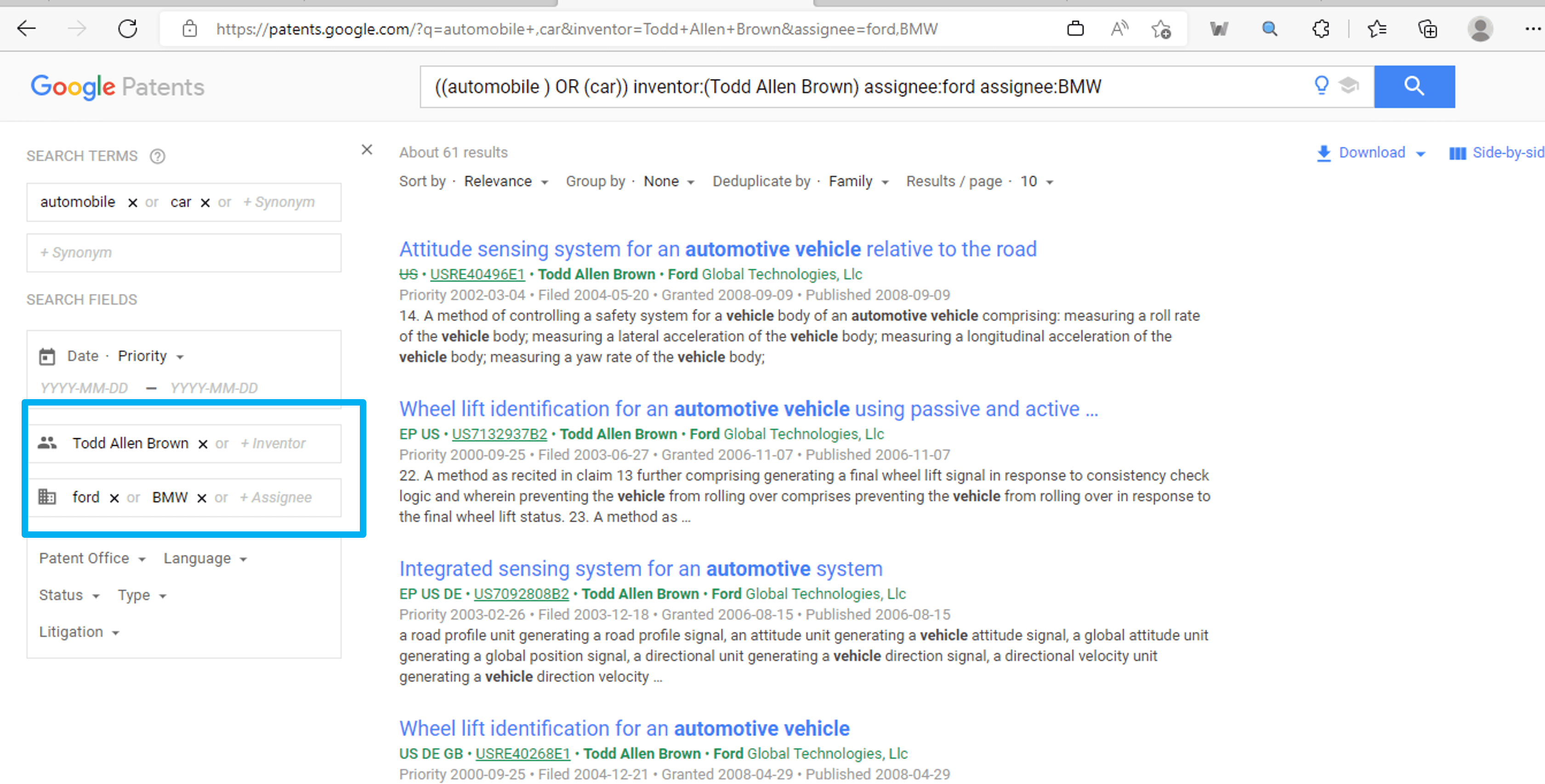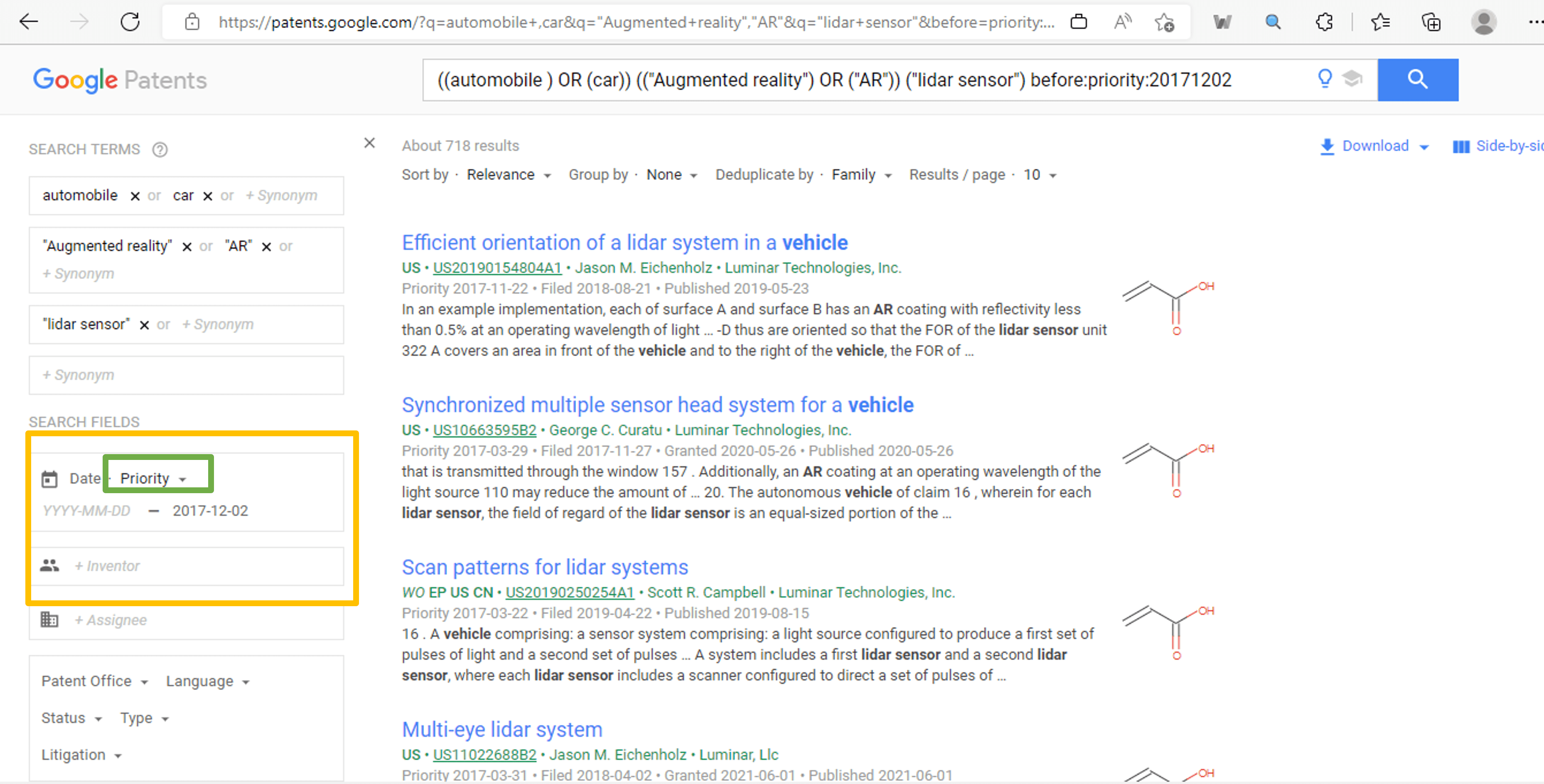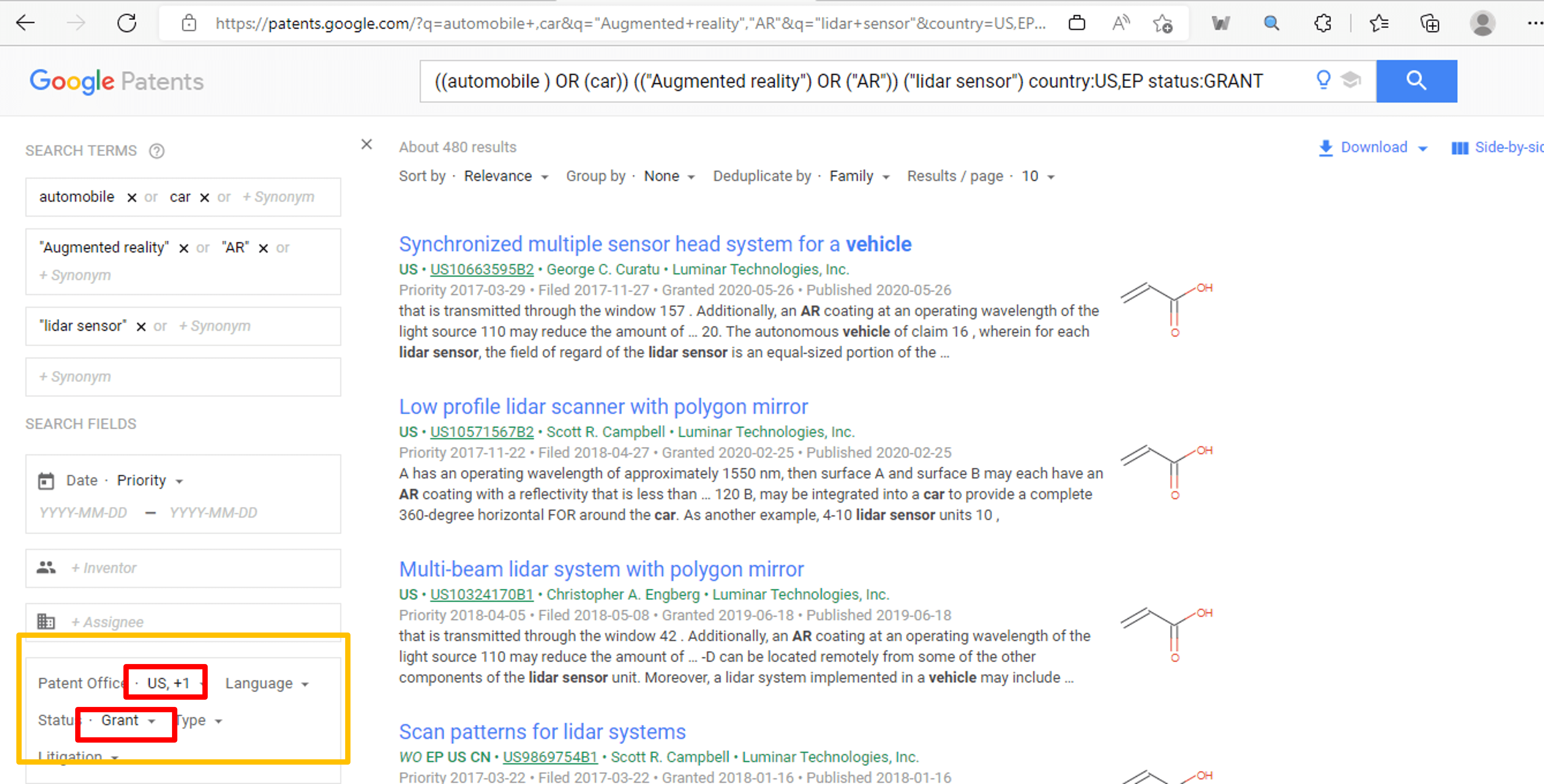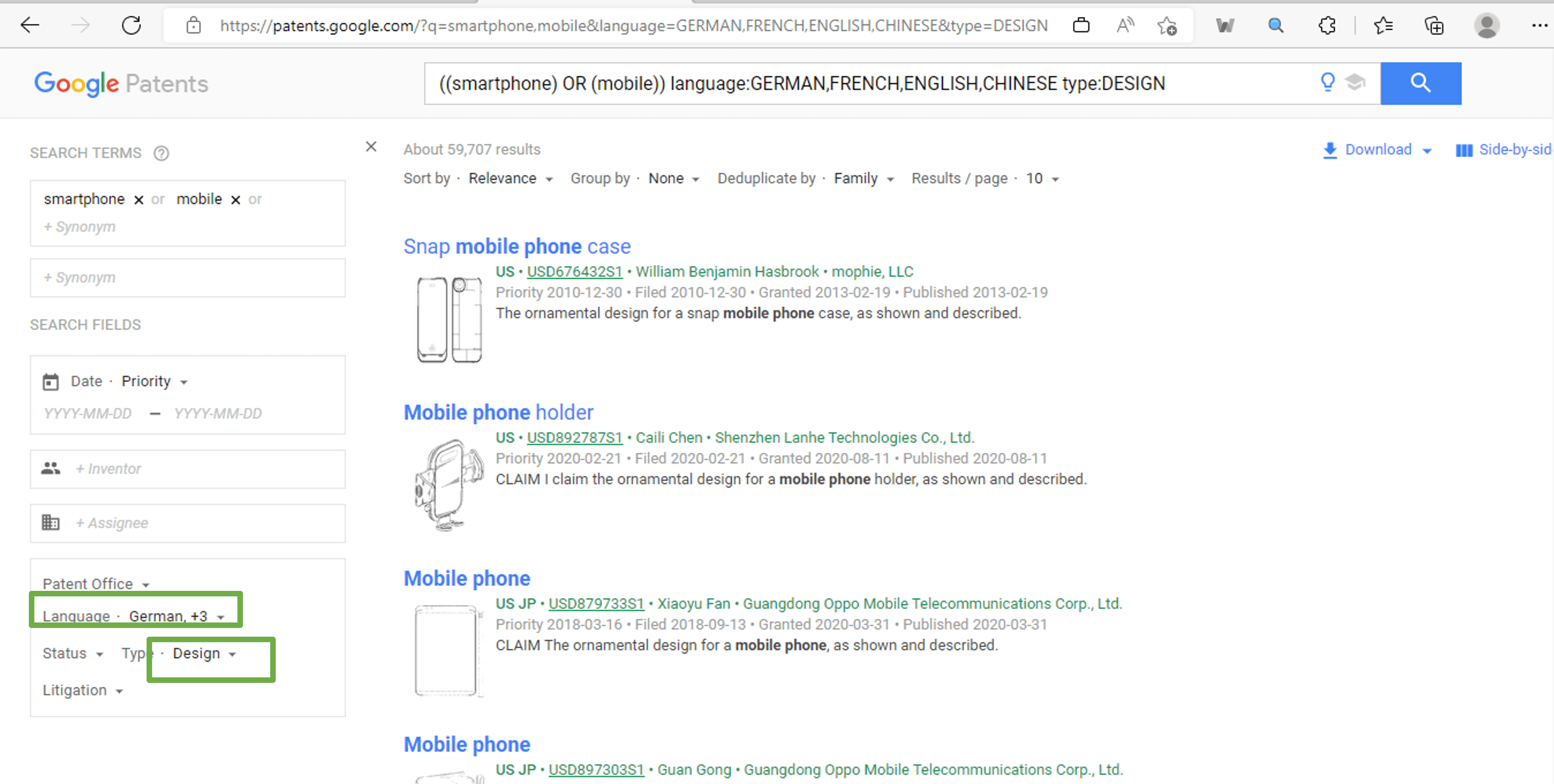3.1 Keywords and Class-Based Searching
To better understand keywords and class-based searching, let consider the previous example. Suppose you want to search patents on cars having augmented reality. So, what you need to do is to simply write a keyword that you think is relevant in the blue highlighted box as shown in the below image:
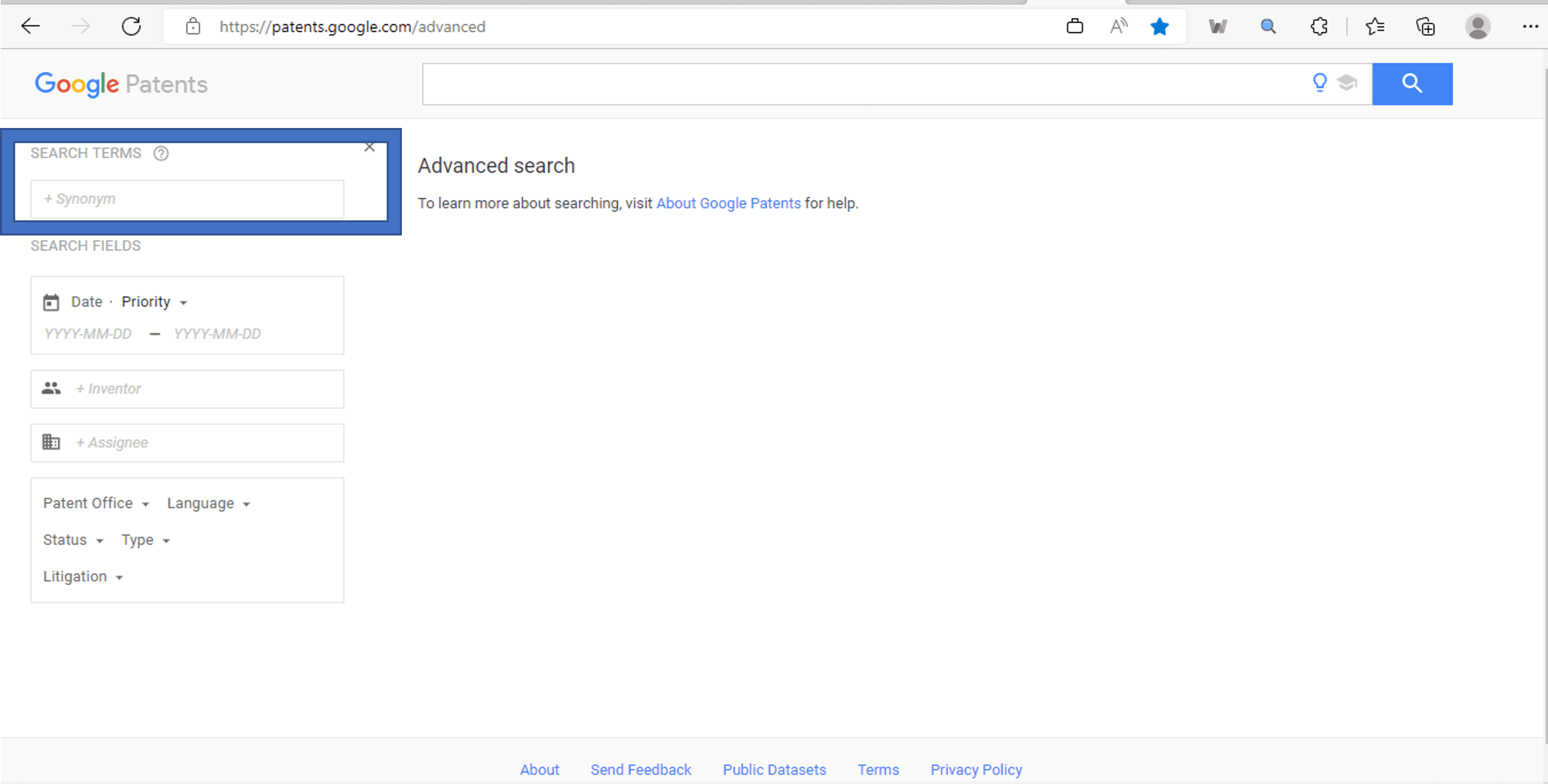
You can also add its synonyms by clicking on the “+ synonyms” highlighted with green box (as demonstrated below):
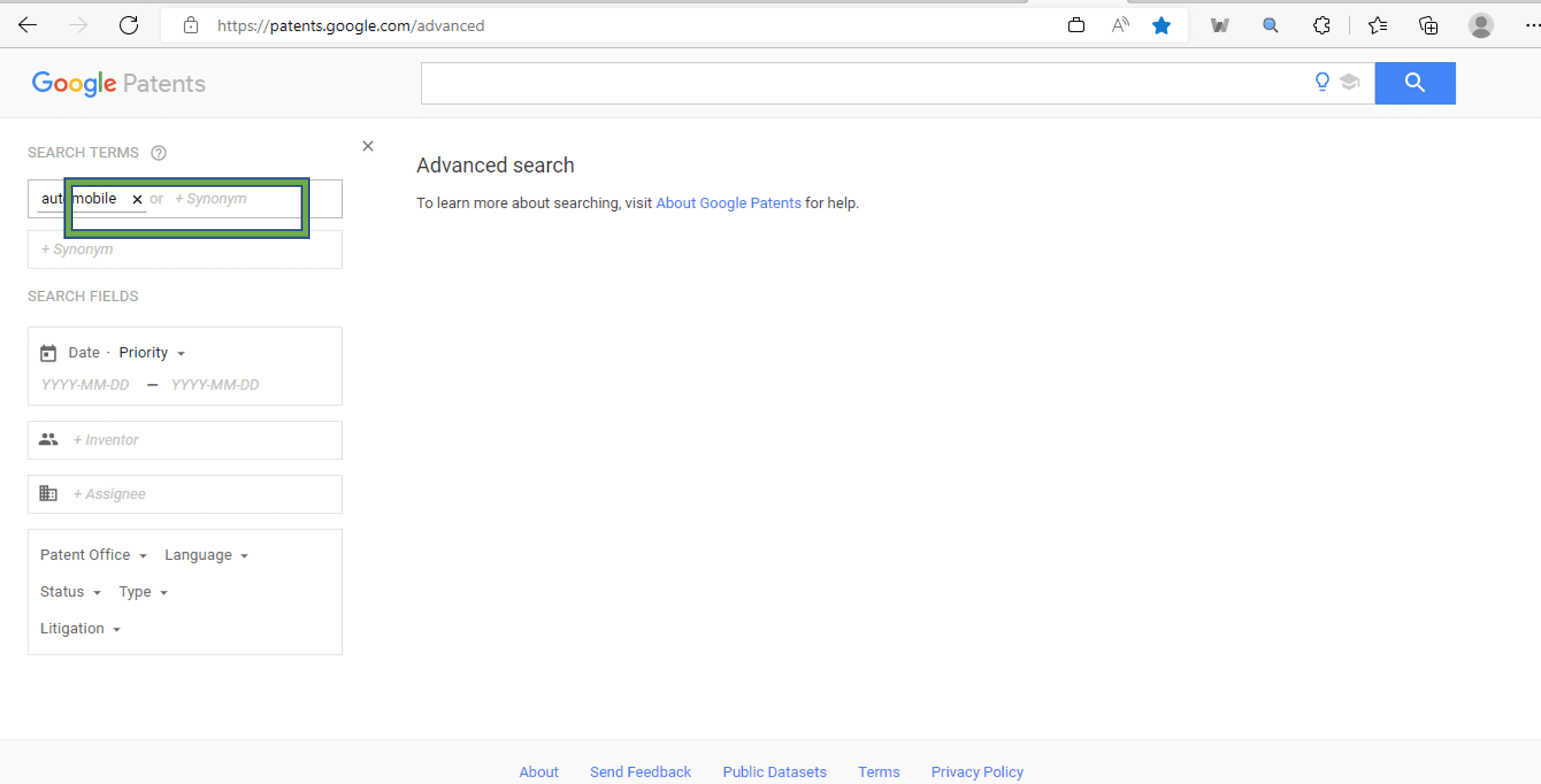
The Google Patents will OR all the synonyms with relevant keyword and run the query.
As you can see in the below image (highlighted with yellow box), Google Patents automatically generate your search query ((automobile) OR (car)):
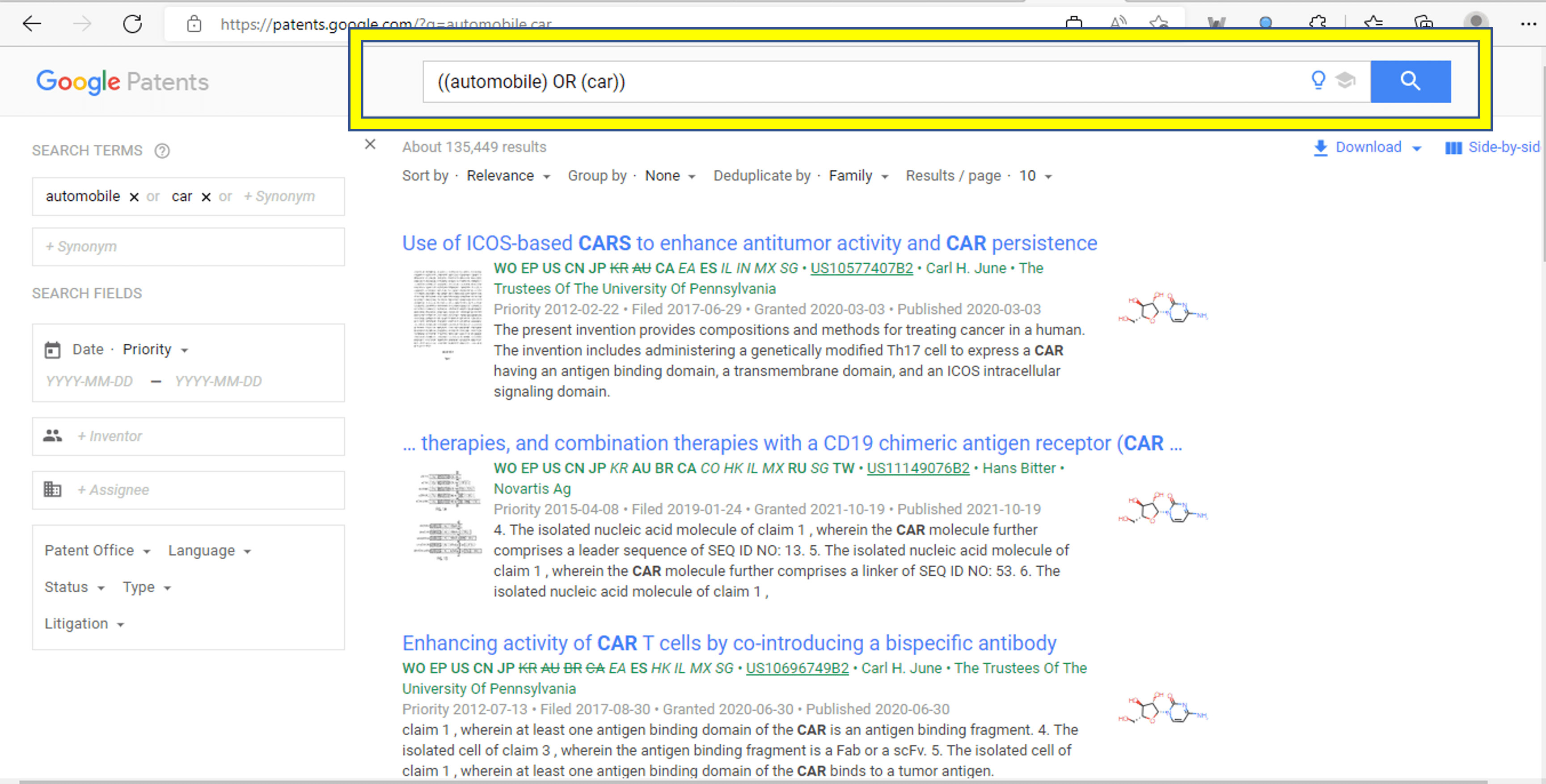
But this query is limited to car or automobile only. We want patents that includes both car or automobile along with augmented reality. So, for that – we will use AND operator. Google Patents allow you to AND keywords by simply writing them (that you want to AND with the (automobile OR car)) in the orange highlighted box as shown in the below image:
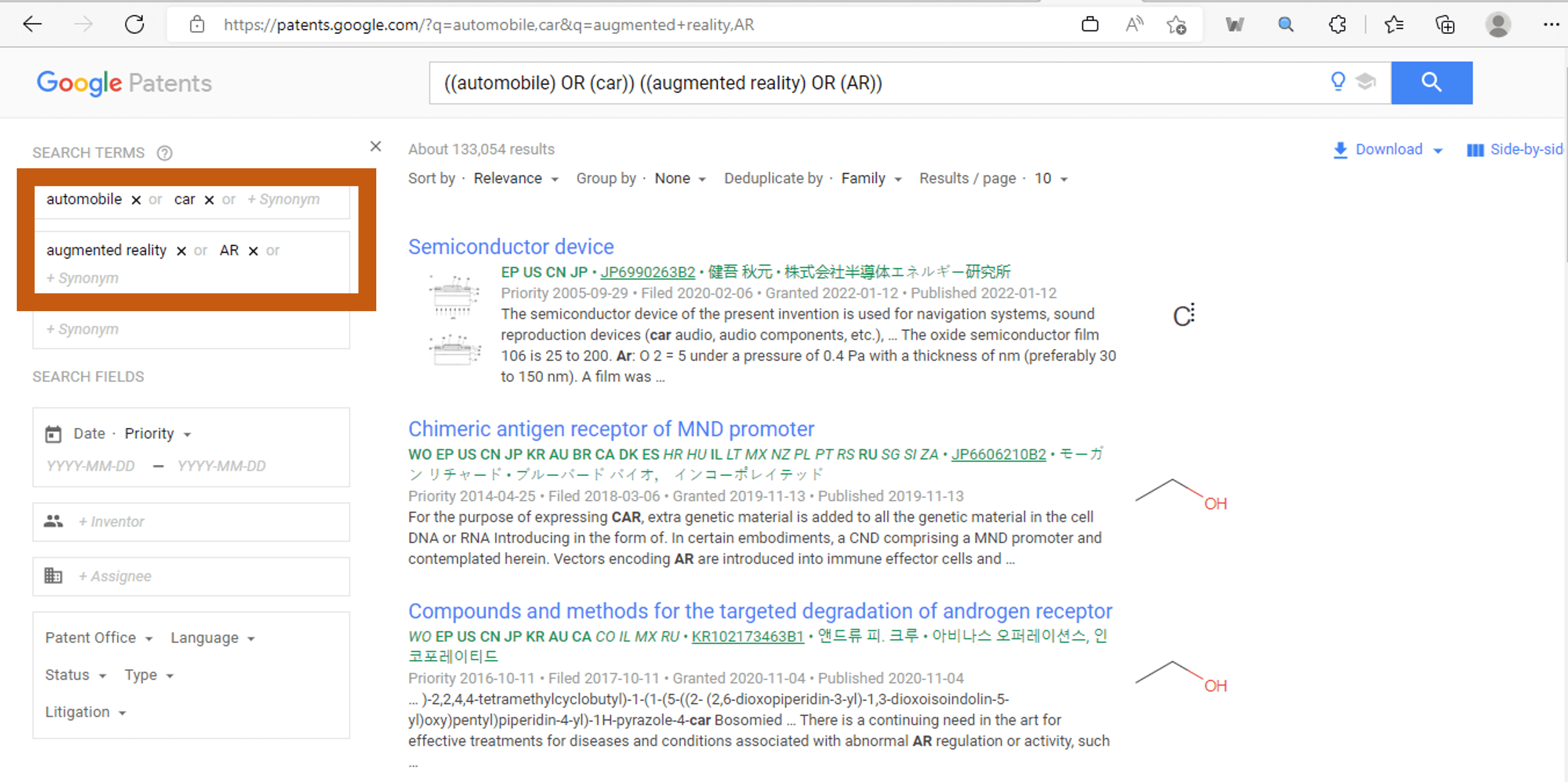
You search query will now form as ((automobile) OR (car)) ((augmented reality) OR (AR)). This query will return patents that includes both automobile and augmented reality keywords and their synonyms.
However, sometimes even in our given example, the Google Patents produce more junk results than the relevant one. It happens because the search query that we form is quite broad.
We need to narrow down the query by ANDing the more concept with our current query or by using IPC/CPC classes along with keywords. There are also some other ways that we will discuss later to produce quality results.
First let focus on narrowing query by ANDing more concepts. Now, let suppose our invention or interest that was restricted by only two concepts (automobile and augmented reality) is now restricted by three concept that are (automobile and augmented reality and lidar sensor). In other words, we come to know that we want patents that must include automobile, augmented reality and lidar sensor. So, our approach will be as shown in the below image (highlighted with red box).
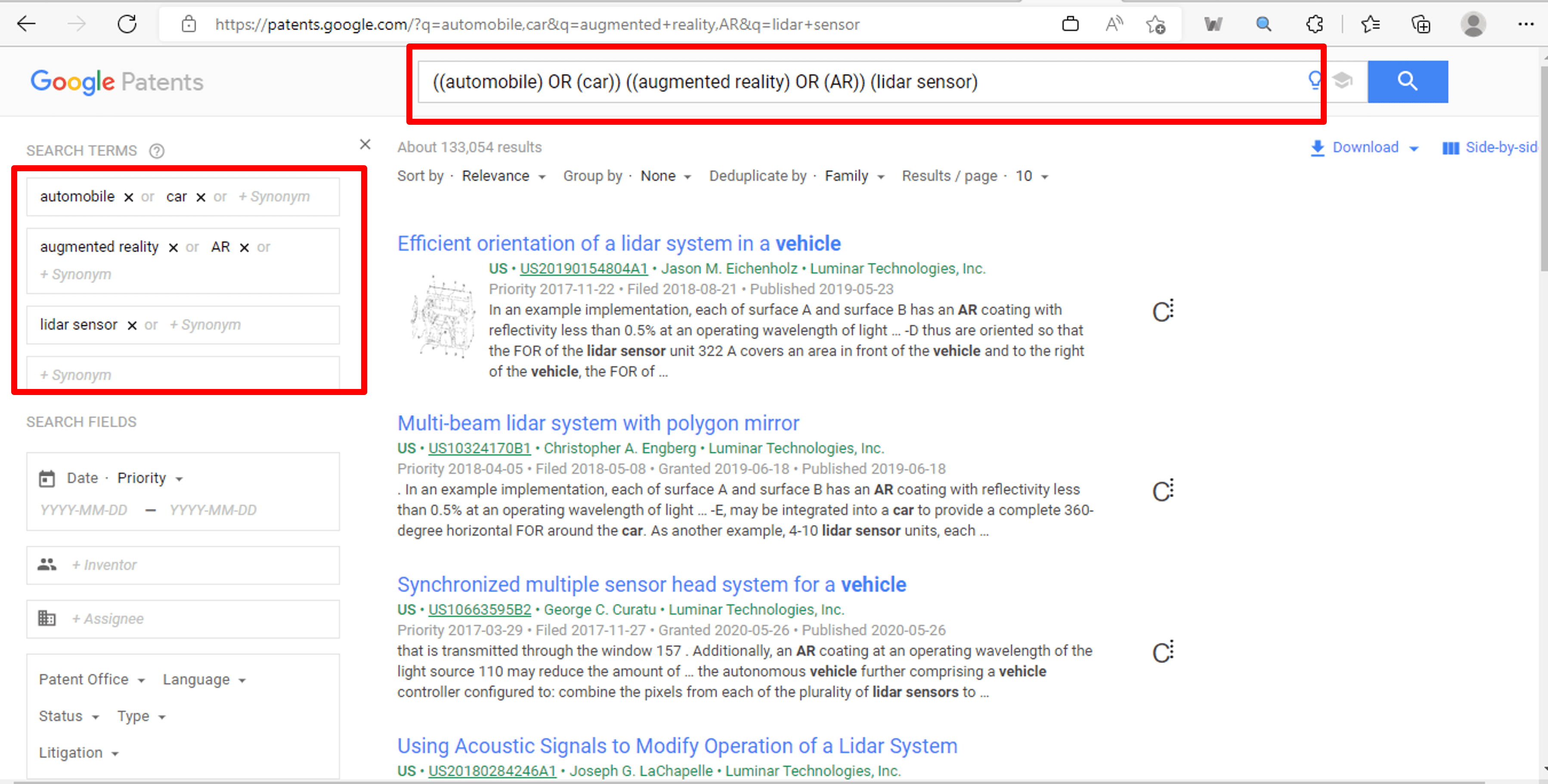
You will find that the results are now more relevant as compared to our previous search query.
Always keep in mind to use most important part of your invention or matter interest to form query.
Also, we will recommend you to use maximum up to two synonyms in one bucket. As in our current query, the red color text is one bucket that contain two synonyms. Similarly, green color text is another bucket that contain two synonyms and blue color text is the third bucket that contain only one keyword.
Search query: ((automobile) OR (car)) ((augmented reality) OR (AR)) (lidar sensor)
Likewise, you can restrict your query up to three buckets for good results.
Searching results on Google Patents using the IPC/CPC classes is quite an effective method as it gives good results.
But some of us might be wondering Damn…what are these classes now? Don’t’ worry this is not a rocket science kind of thing. Basically, every patent is on some technology or on some domain. Some patents might be on two or more technologies.
Some might be on single technology. Its quite tough to search patent based on the keywords only. So, international patent entities came up with the idea to form classes based on the technology or domain and allocate each patent one or more classes based on their technology or domain. There are many types of classes but for this guide we will discuss IPC/CPC classes only.
IPC classes are international patent classification system and CPC is cooperative patent classification system. In the starting, IPC and CPC were a separate system but now both are merges.
You can extract relevant classes and their definition from the patents.
To find a relevant class, you can also search on Espacenet classification search using the link “https://worldwide.espacenet.com/patent/cpc-browser“.
Once the link open, you can type keywords in the classification search bar to find IPC/CPC classes belonging to particular technology as demonstrated in the below image (highlighted with green box).
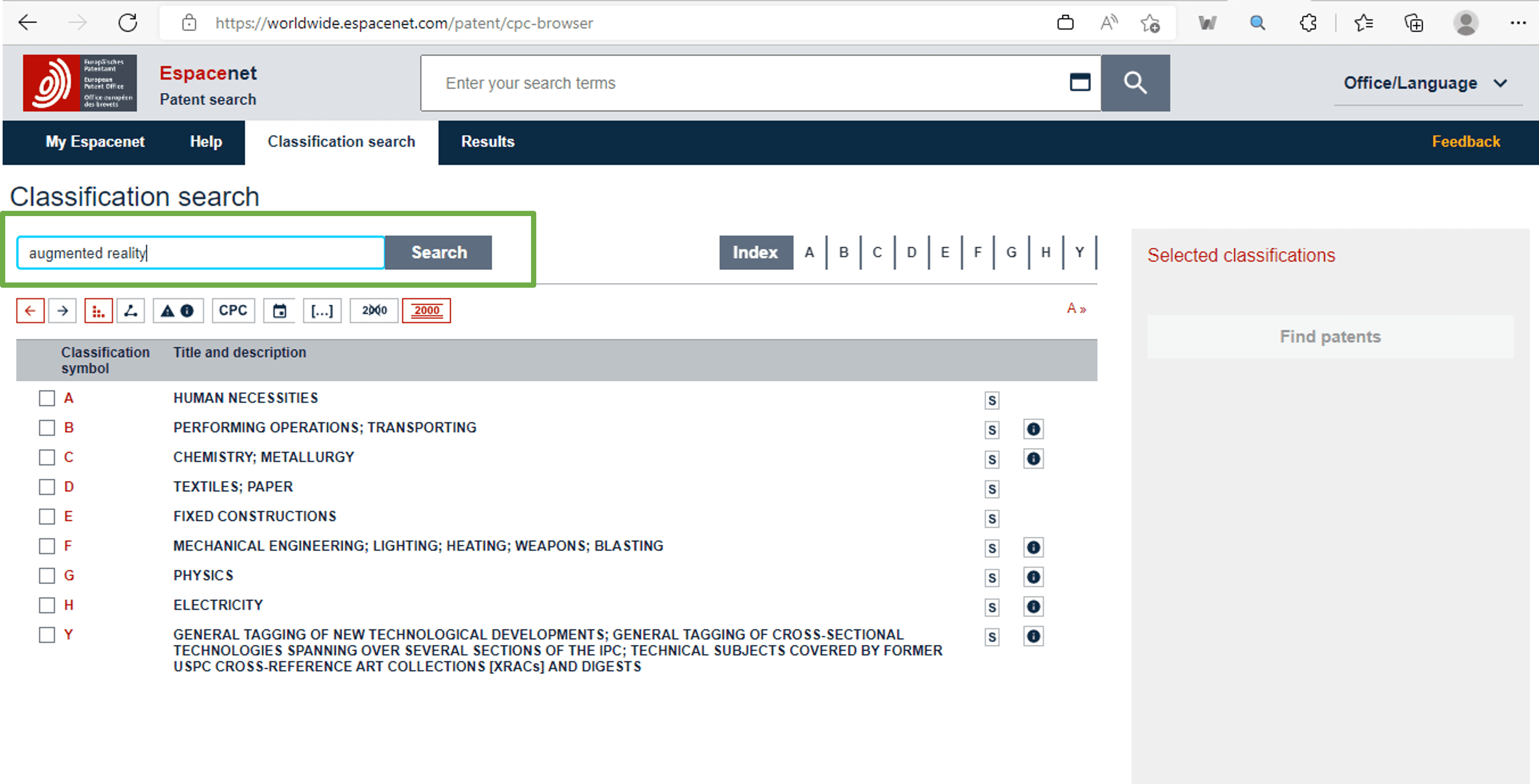
After pressing enter, the classes will be shown along with their definitions. You can choose class that best match with your interest. For example, as shown in the below image highlighted with purple box, we are searching classes for augmented reality and can choose class G06T19/00 for Google Patent searching.
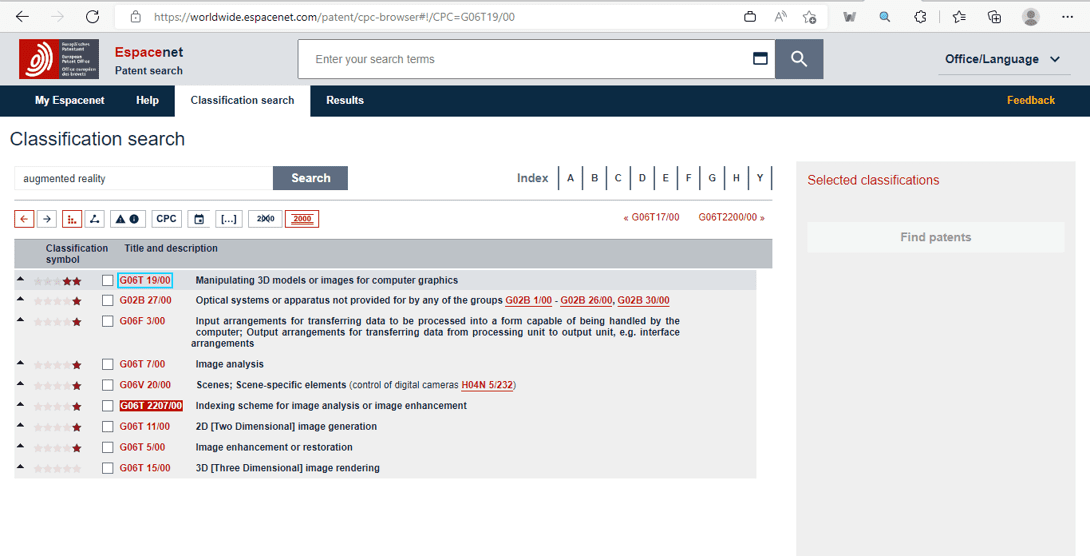
For extracting relevant class, you can use Google Patents as well. The method is quite simple. Just write the keyword of the technology in the Google Patents advanced search (for example, augmented reality in orange highlighted box of below image) and click on the “+ synonym”. Relevant class (highlighted with blue box in the below image) with respect to the keywords you just write will appear.
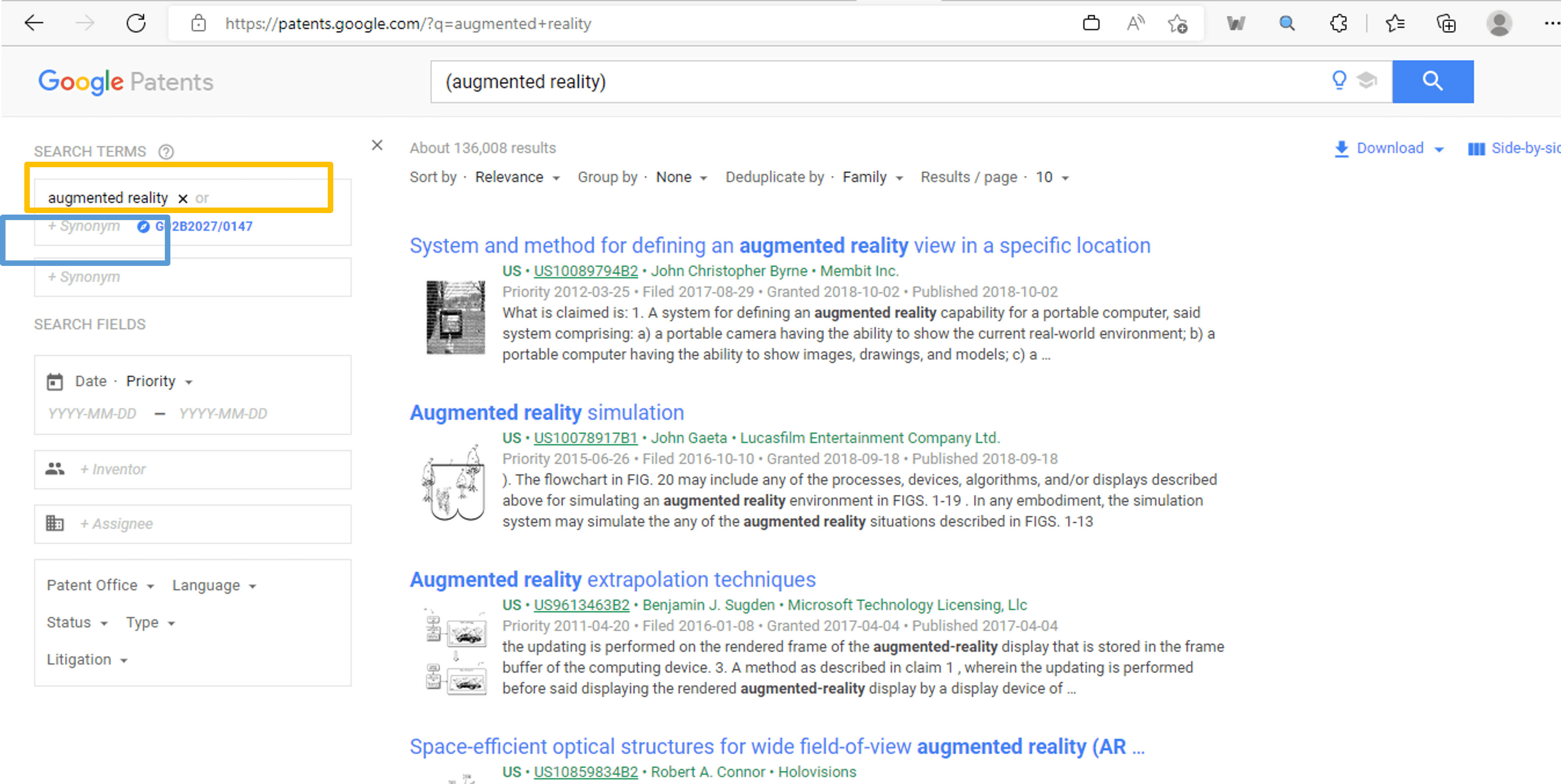
Now click the class number and boom all the relevant classes belonging to the keyword will appear along with the definition as illustrated in the below image (highlighted with green box).
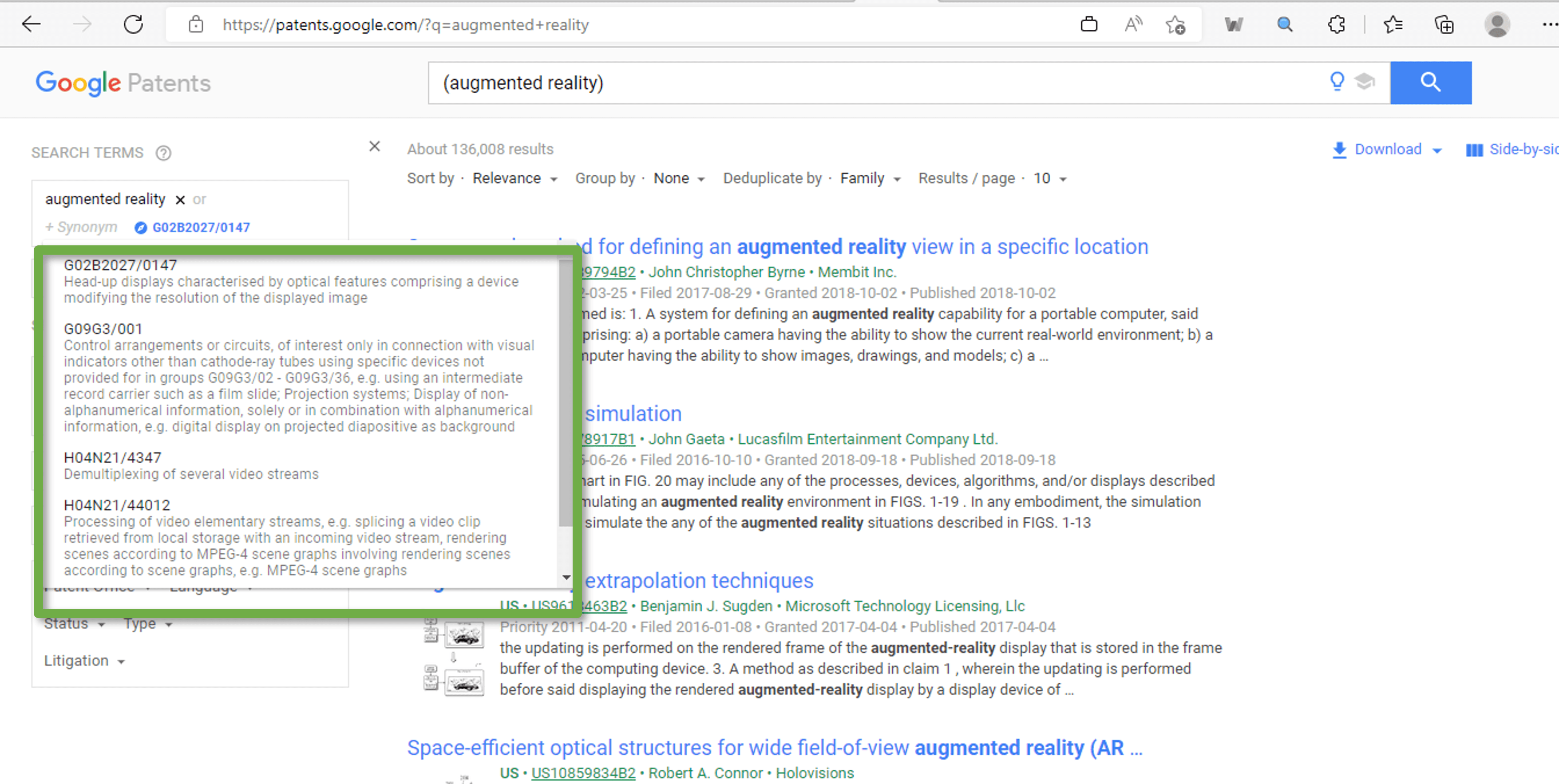
Although, you can run query that contains only classes. But we recommend you to run classes along with the keywords to get better results. Here is an example. We are ANDing augmented reality-based class G02B2027/0147 (that extracted from the Google Patents) with the automobile keywords. Refers to the red highlighted box in the below image.
Search query: (G02B2027/0147) ((automobile) OR (car))
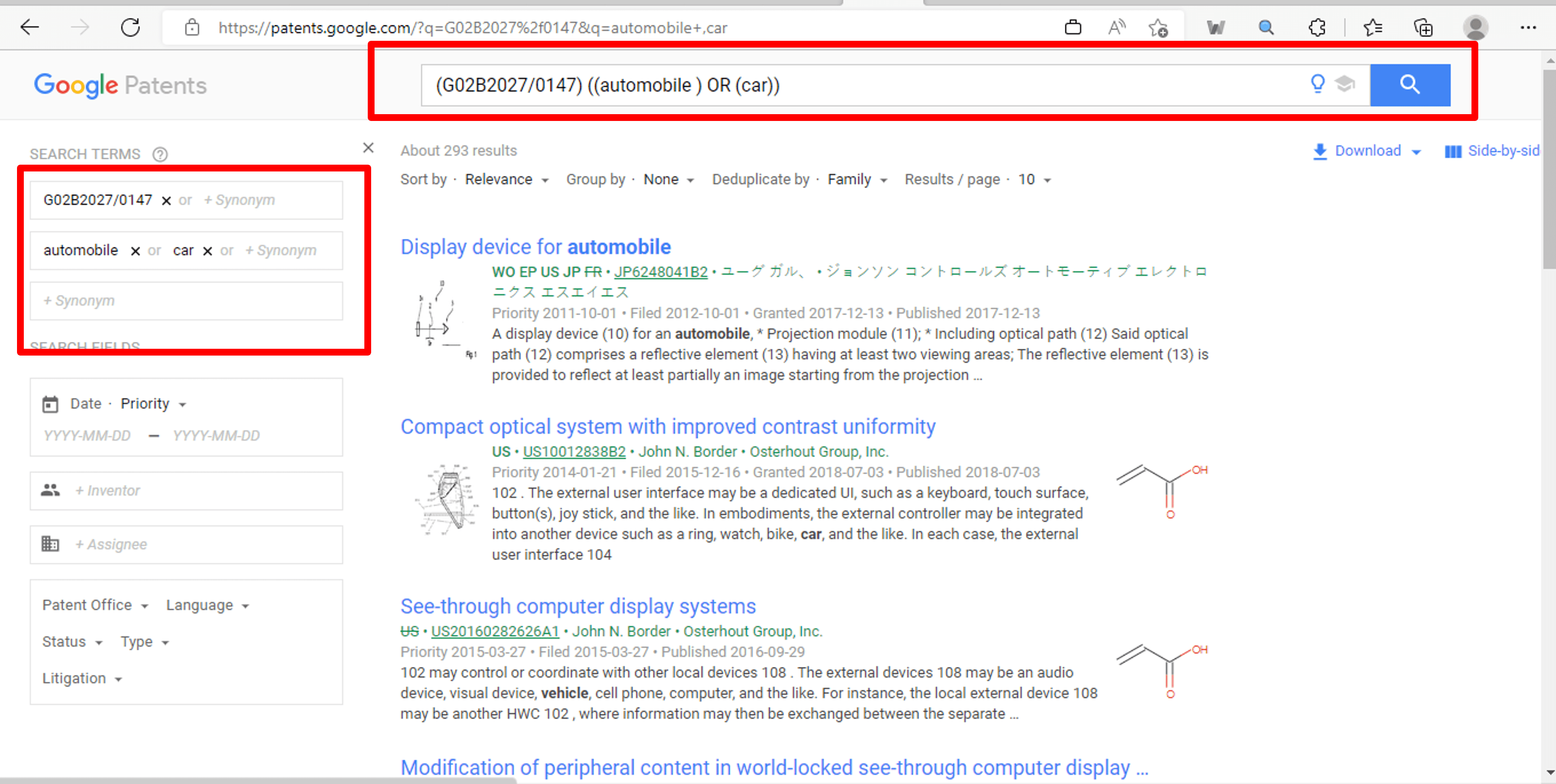
We recommend you to use keywords for one bucket, AND it with the classes of other different bucket. Means, if you are using automobile keywords then you must AND it with augmented reality classes or vice versa. Make sure to not AND automobile keywords with automobile classes in the same query. Your query will run and produce results, but it will be an inefficient query and there are chances you might miss some good results.
3.2 Proximity Operators and Title, Abstract, Claim Based Searching
Proximity Based Searching
Google Patents allow you to conduct search using number of proximity operators as disclosed above. It can be better understood with the help of an example. We can run a query with various proximity operators as shown below in the image.
Further, each bucket of synonyms in the query is highlighted with different colors. In addition, how we form these buckets with various operators in the Google Patent is also shown in the image highlighted with the respective colors (of each bucket) in the form of boxes.
Search query: ((“augmented reality”) OR (“AR”)) ((compound? OR particle?) NEAR5 (analy#er OR test*)) ((automatic* WITH (sens* OR devcie?)))
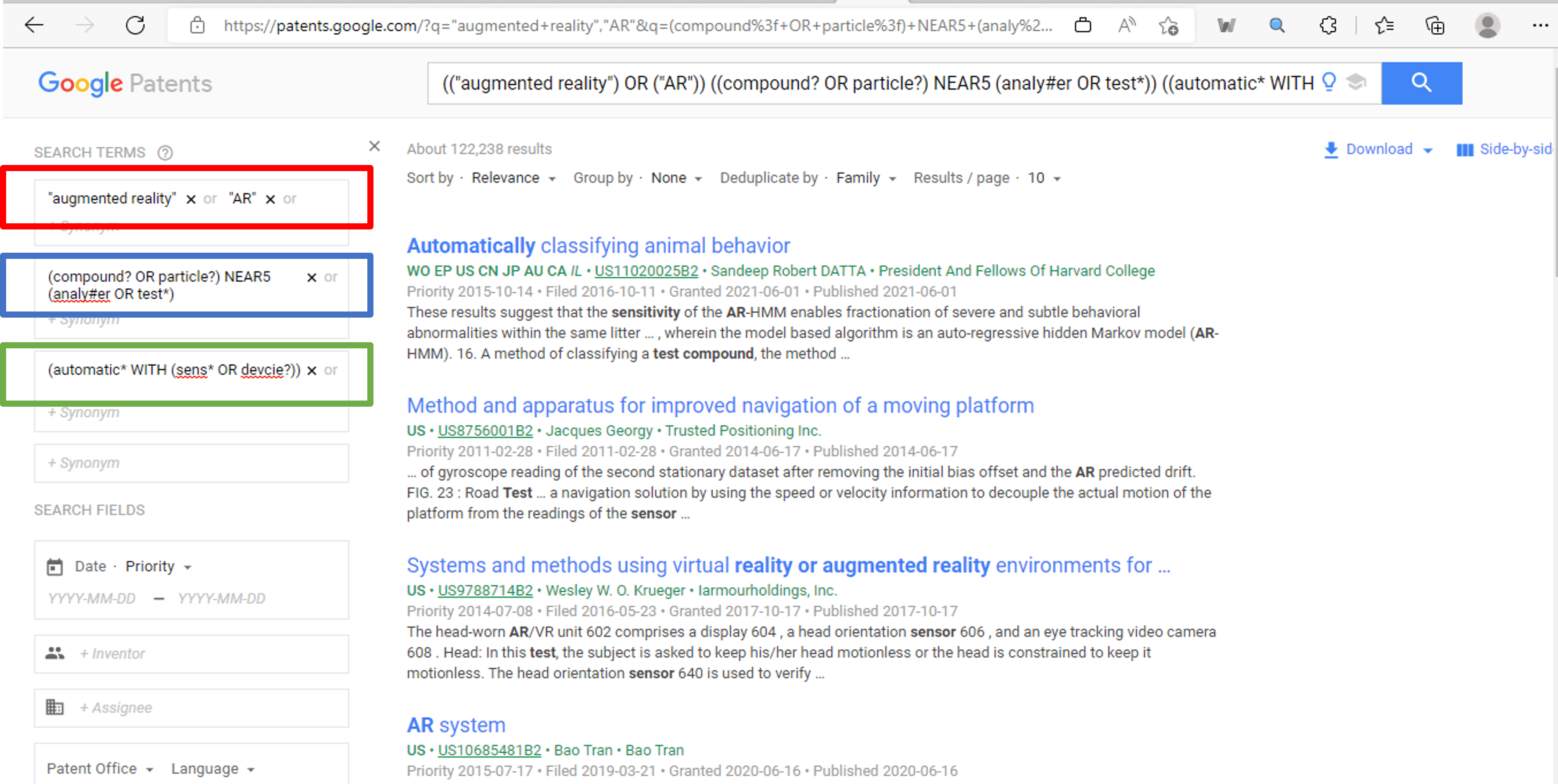
However, it is worth to mention that proximity operators change the relevancy score of the results or patents. They are not related with the number of hits produce or results retrieved.
The number of hits might increase even if your proximate operator is narrow and vice versa. Because as already mentioned, it changes the result relevancy, but the number of hits might not in accordance with query scope (broad or narrow).
The Google Patents algorithm and closest synonyms feature also play key role for this unexpected hit count in accordance with the query scope. So, we will recommend you to avoid proximity operators (except exact search operator or double quotation operator). Instead of this, you can search in the specific field of the patents like title, abstract, claim.
Title, Abstract and Claim Based Search
For searching in title, abstract and claim fields of patents, you can use syntax TI, AB and CL respectively. If you want to search a keyword in all the three fields (title, abstract and claim) then you only have to place “TI=” in front of that keyword. OR it with same keyword having “AB=” in front of it.
Similarly, the keyword further can be ORed with title and abstract by placing “CL=” in front of it. You can search in title only or abstract only and also claims can be searched individually. In addition, different combination of these field can be searched (title and abstract only or abstract and claim only).
Refer to the below example shown in the image highlighted with purple box for better understanding. In the search query, the keyword “augmented reality” is searched in title, abstract and claim of the patents.
Search query: ((TI=”Augmented reality”) OR (AB=”Augmented reality”) OR (CL=”Augmented reality”)) ((automobile) OR (car))
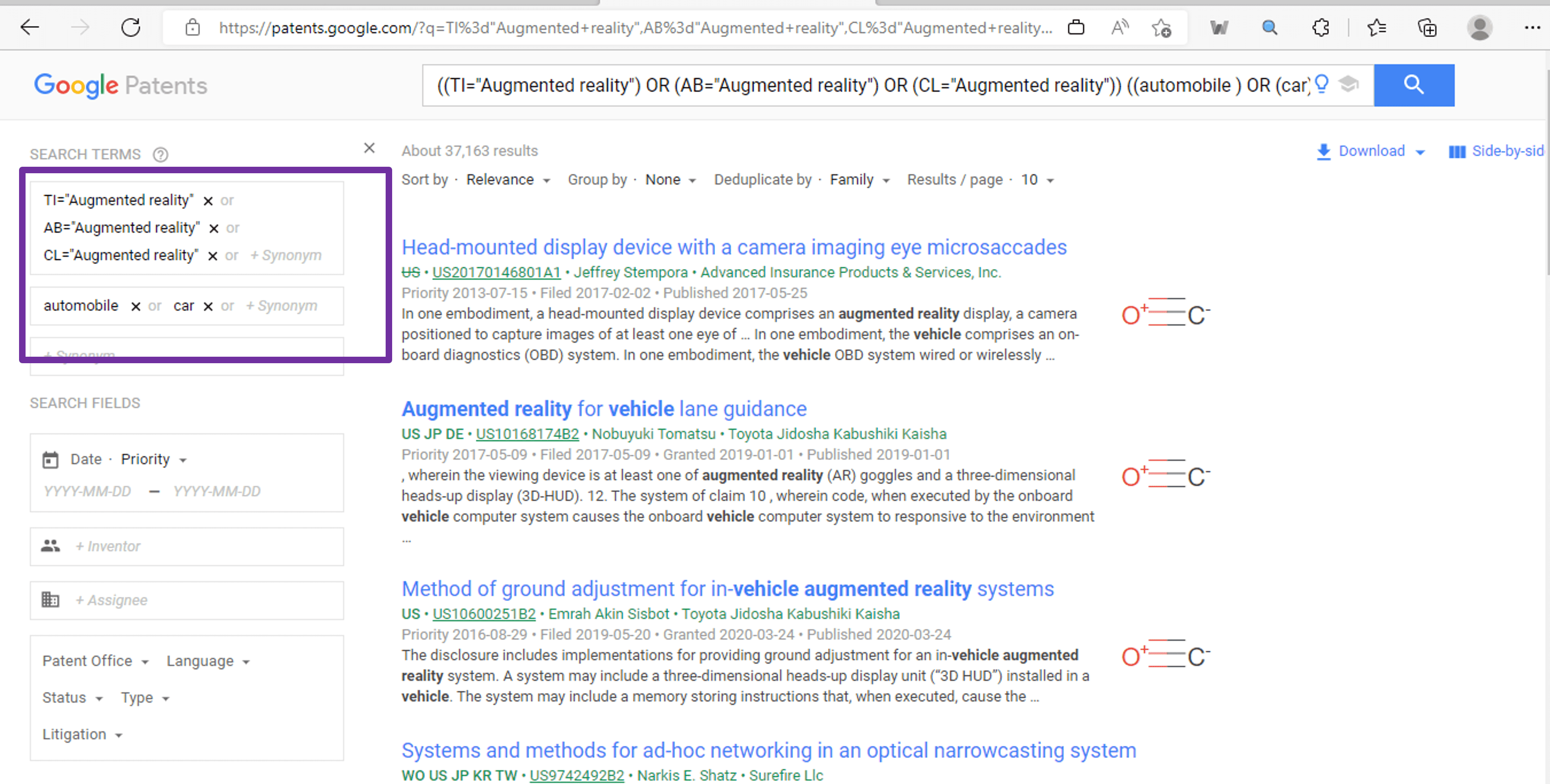
3.3 Assignee, Inventor and Date-Based Searching
Assignee and Inventor-Based Search
The Google Patents allow you to search through the meta data. Means you can also search based on the inventor or assignee. In addition, you can also perform AND operation between inventor and assignee as shown in the below image highlighted with blue box.
Search query (assignee based): ((automobile) OR (car)) assignee:ford assignee:BMW
Search query (assignee AND inventor based): ((automobile) OR (car)) inventor:(Todd Allen Brown) assignee:ford assignee:BMW
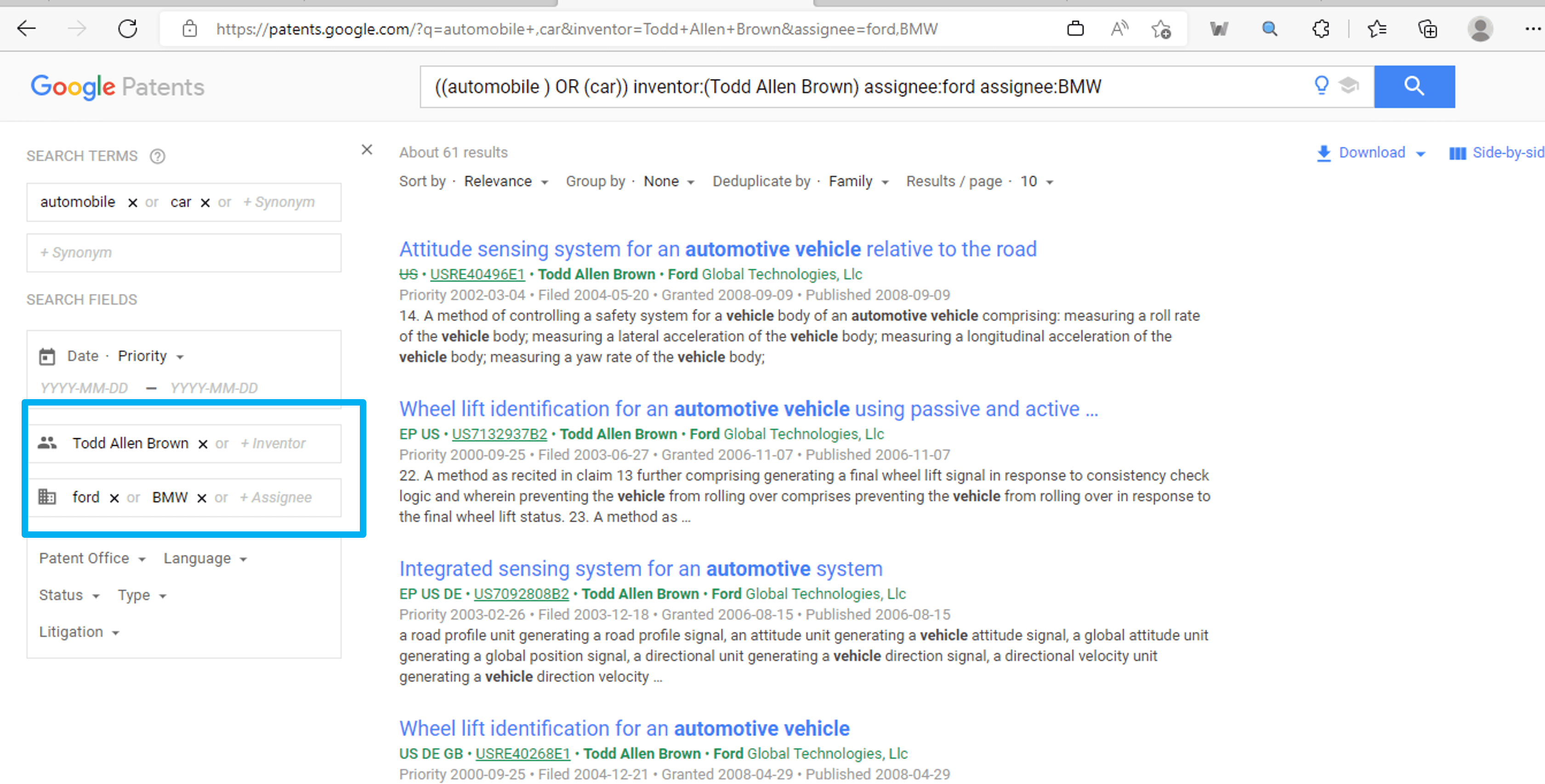
You can also restrict your search scope with the help of various dates (priority date, application or filling date, publication date). Sometimes, you have to search before or after a specific date mostly in invalidation and FTO cases. For that, Google Patents came with a date restriction feature.
For example, let suppose you wants to search patents before priority date: December 2, 2017. Then your search query will be something as shown in the below image highlighted with orange box.
Search query: ((automobile) OR (car)) ((“Augmented reality”) OR (“AR”)) (“lidar sensor”) before:priority:20171202
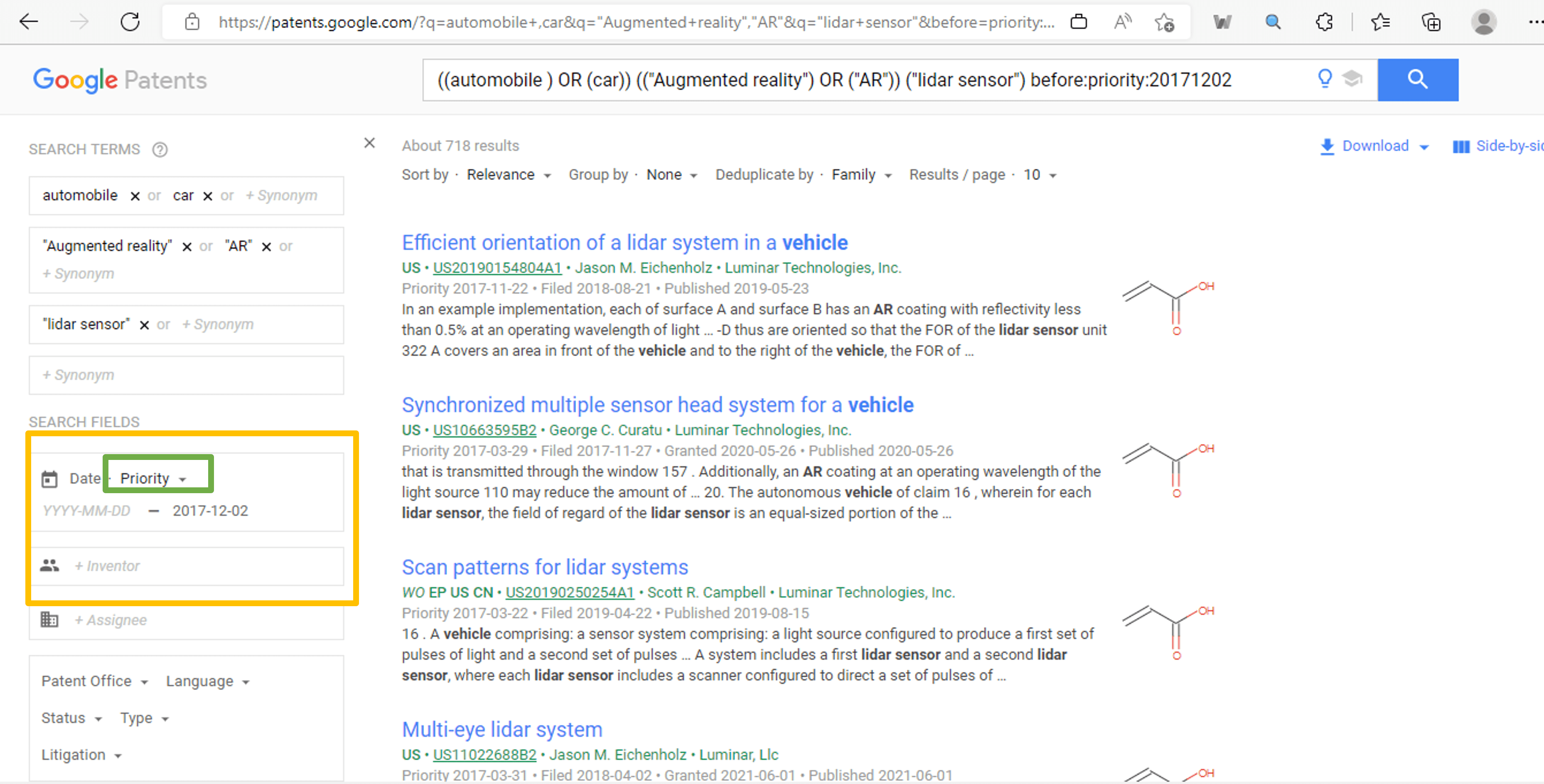
You can also change the type of date (priority, publication or filling) by clicking on the green highlighted box shown in the above image.
3.4 Patent Jurisdiction, Patent Status, Patent Type and Language-Based Searching
Patent Jurisdiction and Patent Status (Grant or Application) Based Search
By using this feature, you can search patents that belongs to particular jurisdiction like USA, Japan, Europe and many more. In addition, you can also search patents based on their status means whether they are granted or not. Below is the example shown in below image (highlighted with yellow box) that illustrate how to use these features.
Search query: ((automobile) OR (car)) ((“Augmented reality”) OR (“AR”)) (“lidar sensor”) country:US,EP status:GRANT
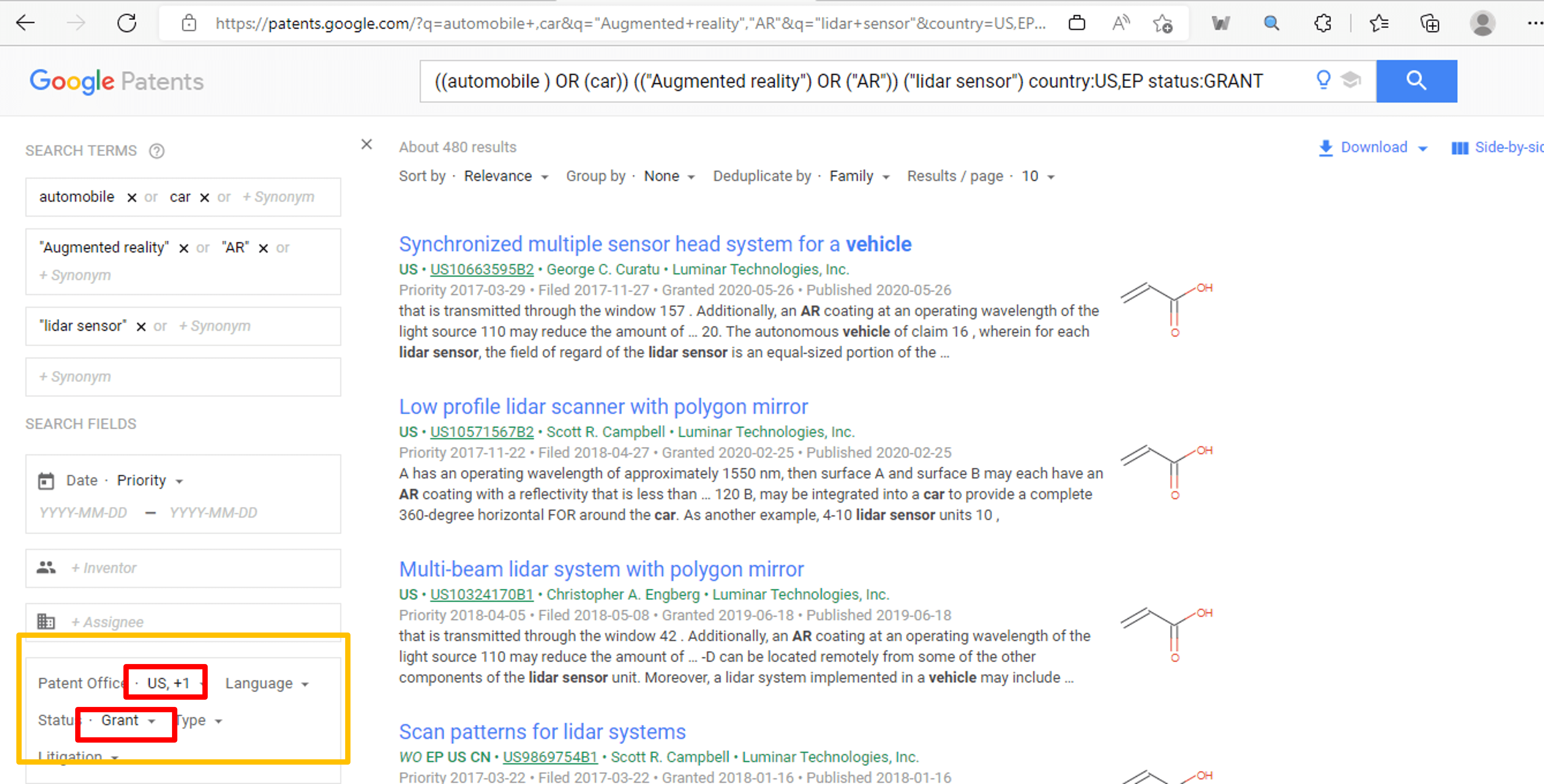
In the above example, we restricted our search to USA and Europe jurisdiction. Also, we further limit scope of our search to granted patents only. This feature is very helpful specially in FTO searching. You can choose any jurisdiction and status of patent by clicking on the red highlighted box as shown in the above image.
Patent Type (Utility or Design) and Patent Language-Based Search
Well, some inventions are on the utility or method, but some inventions are on design specifically. For that, you need to search only design patents. This feature makes it easy for you to search design patents.
Further, you may need to find patents that are published in specific language (like German, French, Korean and likewise). In that case, Google provide you an option to search in the specific language. Here is an example demonstrated in the below image (highlighted with green box).
Search query: ((smartphone) OR (mobile)) language:GERMAN,FRENCH,ENGLISH,CHINESE type:DESIGN
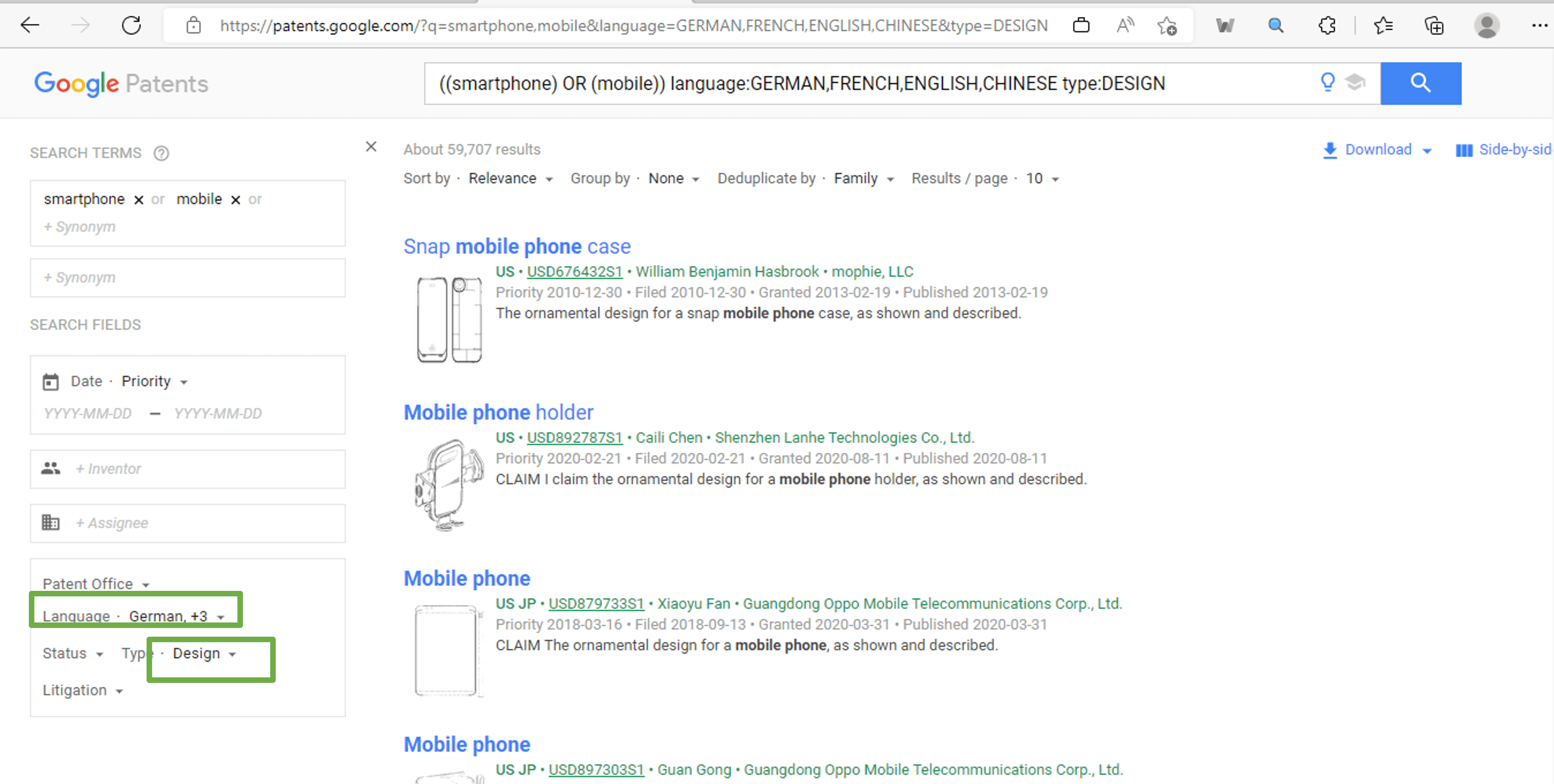
In above example, number of languages are selected in which the patent published. In addition, you can choose any language by clicking on the purple box in the above image. Moreover, this search is limited to design patents only. You can choose other option as well by clicking on the blue box in the image.