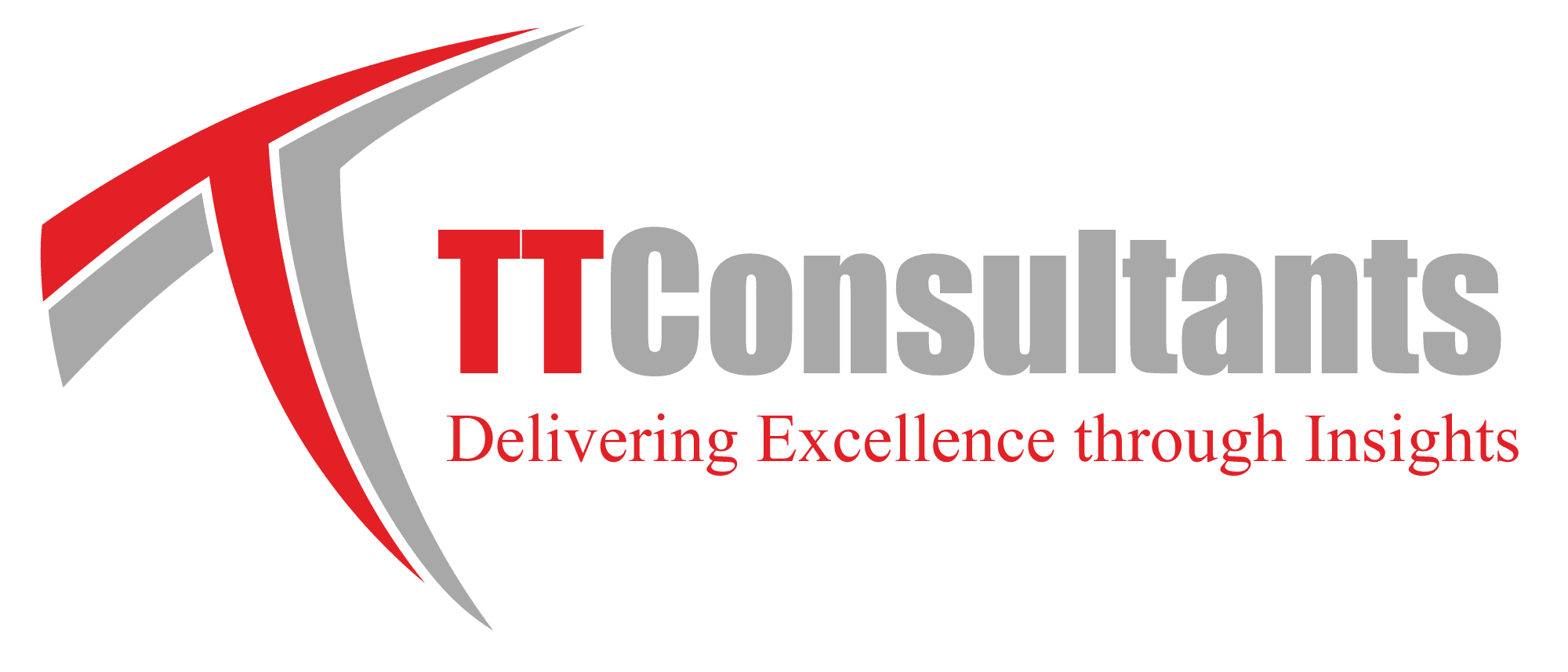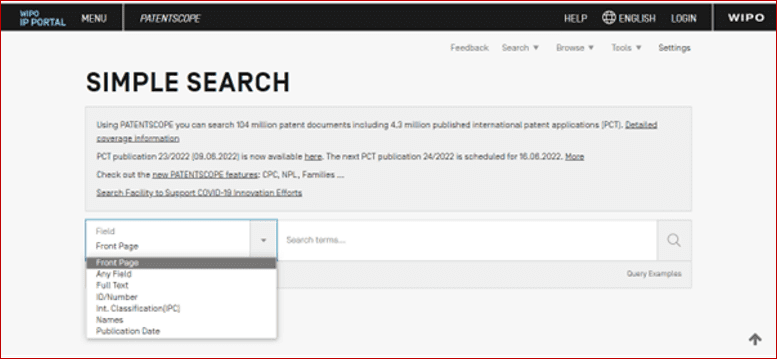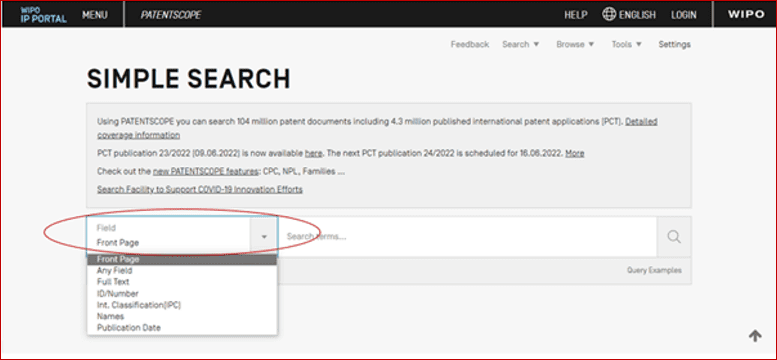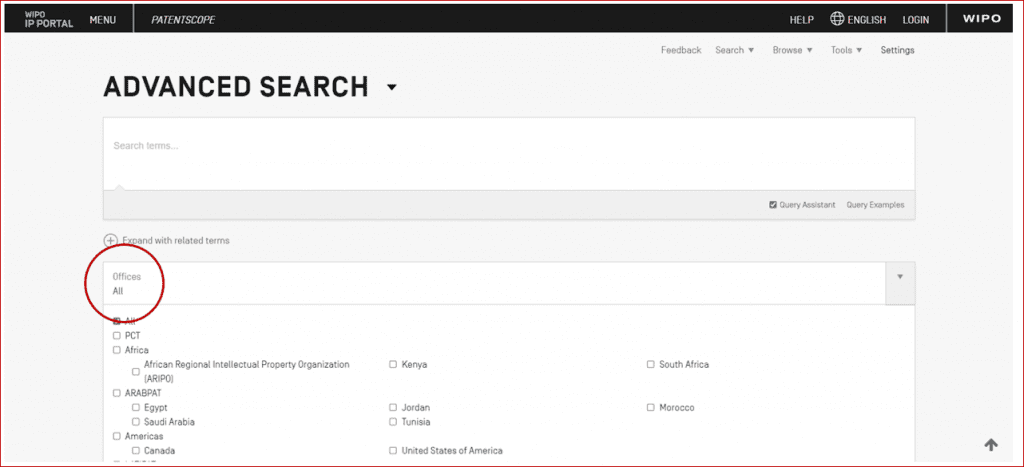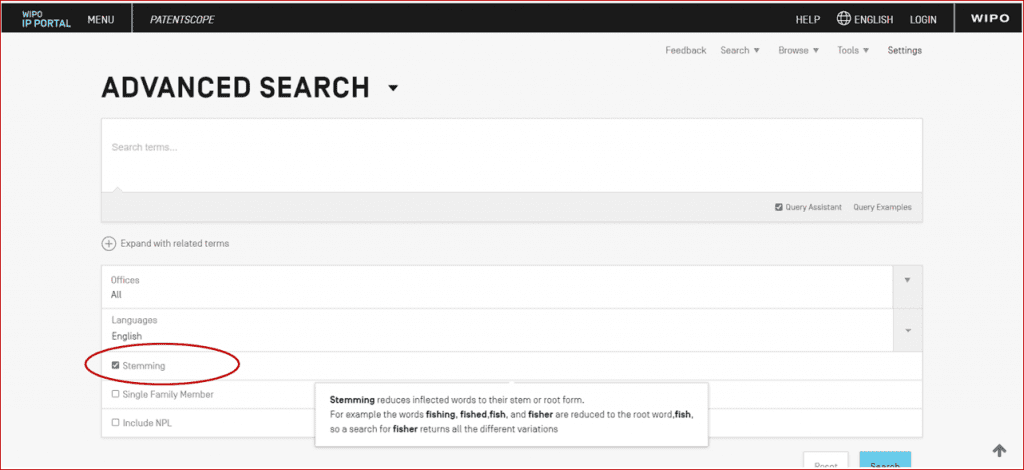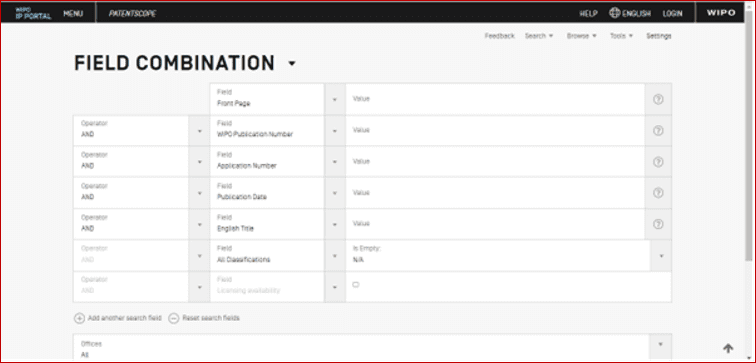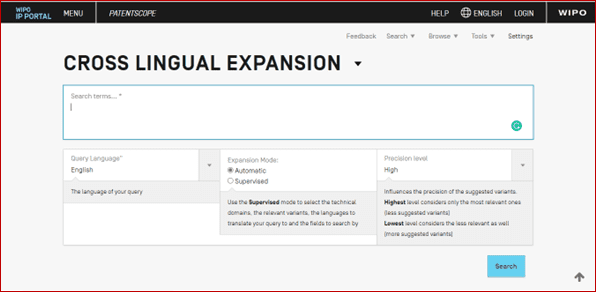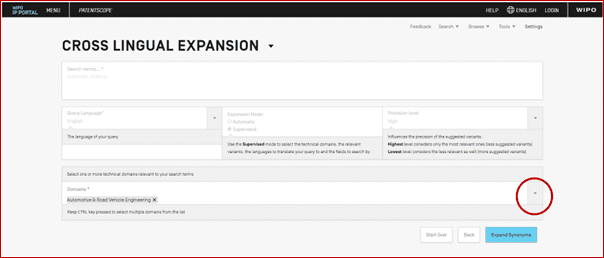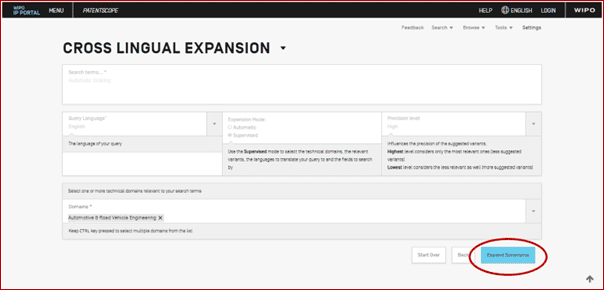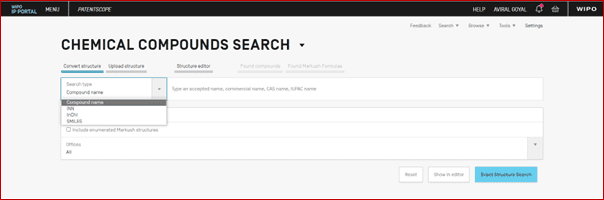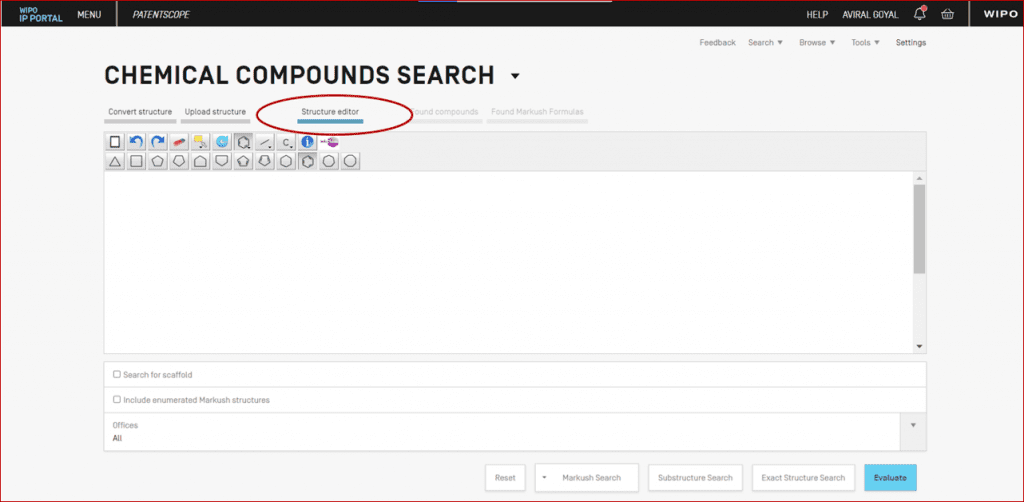Transform your IP strategy from ideation to drafting, management to monetization with our cutting-edge hybrid solutions powered by generative AI & LLMs!
Transform your IP strategy from ideation to drafting, management to monetization with our cutting-edge hybrid solutions powered by generative AI & LLMs!